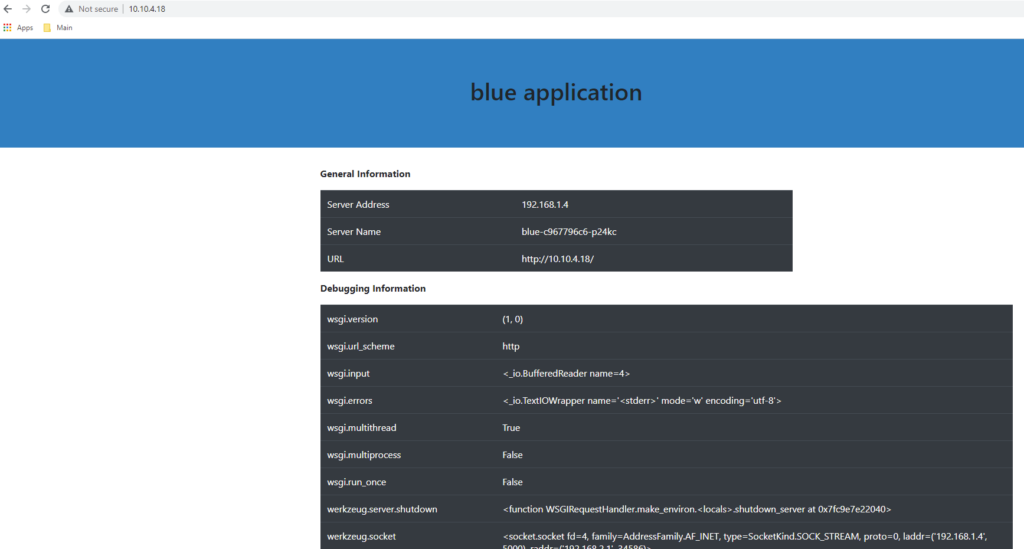This is really the final step in setting up TKGs, testing the deployment. We will create a simple 2 pod deployment and use the Avi load balancer as the load balancer.
Deploy the Blue Application in Tanzu Guest Cluster
Login to the guest cluster and enable privileges
Run the following commands to login to the vSphere Tanzu cluster, and switch context to the new guest cluster that was created. By default Tanzu has a fair amount of Pod security, and we will be restricted in what we can create, unless we open up the access. Since this is a lab environment, it should not be an issue. The last command will essentially provide full access for creating services, deployments, pods, etc. More info: https://docs.vmware.com/en/VMware-vSphere/7.0/vmware-vsphere-with-tanzu/GUID-4CCDBB85-2770-4FB8-BF0E-5146B45C9543.html
1 2 3 | kubectl vsphere login --vsphere-username administrator@vsphere.local --server=https://10.10.4.50 --insecure-skip-tls-verify --tanzu-kubernetes-cluster-namespace=dev --tanzu-kubernetes-cluster-name=tkg-cluster-01kubectl config use-context tkg-cluster-01kubectl create clusterrolebinding psp:authenticated --clusterrole=psp:vmware-system-privileged --group=system:authenticated |
Create file blue-deployment-l4.yaml
Use nano/vi/vim or your favorite editor and create this file.
1 2 3 4 5 6 7 8 9 10 11 12 13 14 15 16 17 18 19 20 21 22 23 24 25 26 27 28 29 30 31 32 33 34 35 36 | apiVersion: apps/v1kind: Deploymentmetadata: name: bluespec: selector: matchLabels: app: blue replicas: 2 template: metadata: labels: app: blue spec: containers: - name: blue image: mattadam07/bluegreen:latest ports: - containerPort: 5000 env: - name: app_color value: "blue"---apiVersion: v1kind: Servicemetadata: name: bluespec: type: LoadBalancer ports: - name: http port: 80 targetPort: 5000 protocol: TCP selector: app: blue |
Apply the blue-deployment-l4.yaml file
1 2 3 | kubectl apply -f blue-deployment-lb.yamldeployment.apps/blue createdservice/blue created |
Run “kubectl get pods” to see the status. You will see the following if done correctly
1 2 3 4 5 6 | deployment.apps/blue createdservice/blue createdkubectl get podsNAME READY STATUS RESTARTS AGEblue-c967796c6-p24kc 1/1 Running 0 76sblue-c967796c6-sfk7s 1/1 Running 0 76s |
Check the services and see if the LoadBalancer endpoint was created successfully. The IP 10.10.4.18 should now be accessible and you should be able to test it.
1 2 3 4 5 | kubectl get servicesNAME TYPE CLUSTER-IP EXTERNAL-IP PORT(S) AGEblue LoadBalancer 10.109.206.160 10.10.4.18 80:32242/TCP 4m4skubernetes ClusterIP 10.96.0.1 <none> 443/TCP 4h47msupervisor ClusterIP None <none> 6443/TCP 4h47m |
Validate the Avi LB VirtualService

Here is the newly created VirtualService. This was auto created through the built in AKO from TKGs. Note the IP address 10.10.4.18
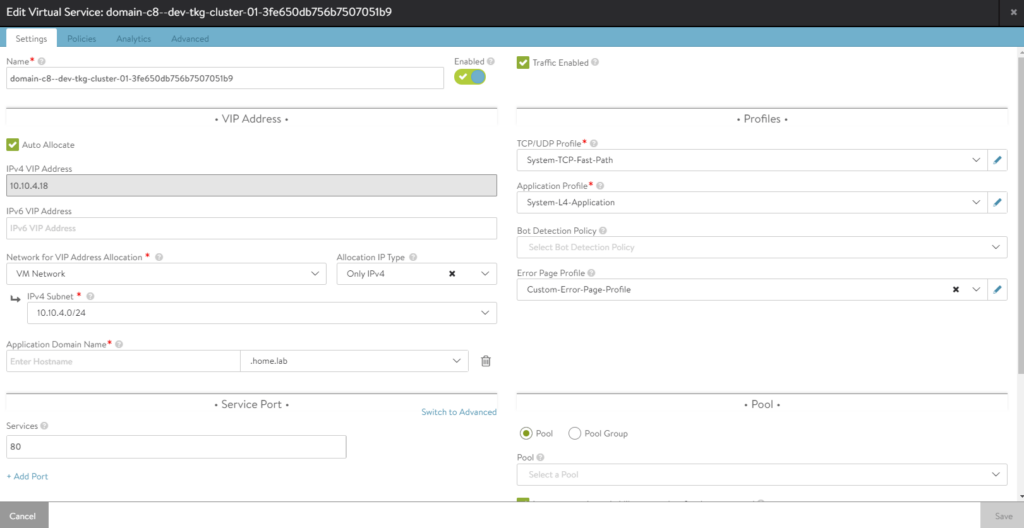
Click edit on the Virtual Service and we can see that Application Profile is set for “System-L4-Application”, indicating this is an L4 vip. Additionally note that there is no Pool set at the bottom. This is actually done through an L4 Policy Set as shown below.
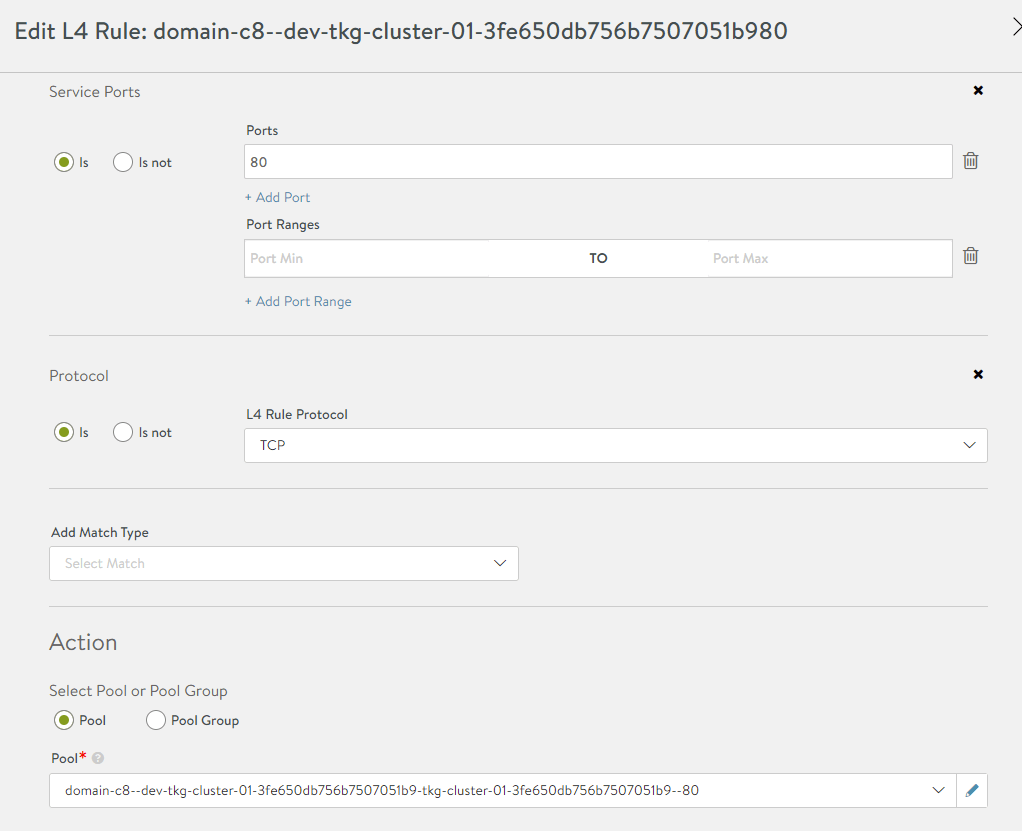
And lastly let’s test the URL: http://10.10.4.18