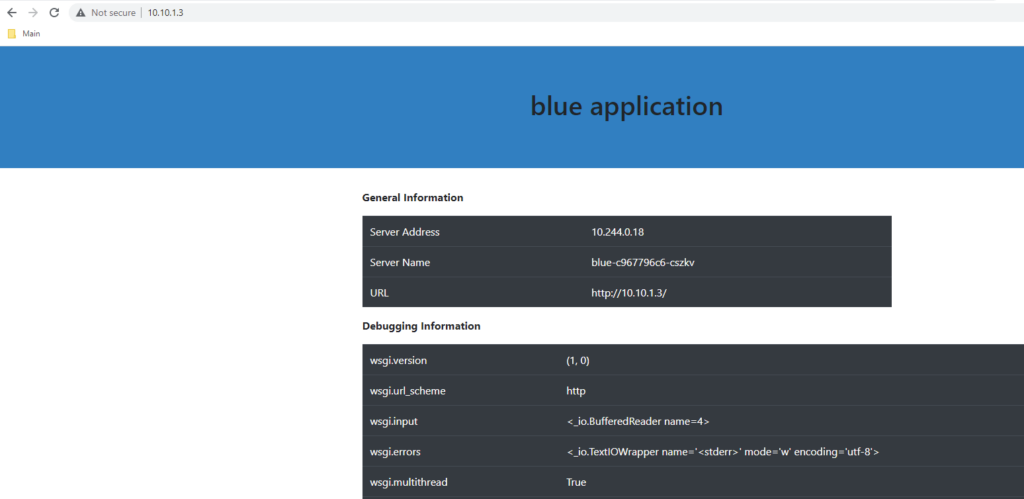This is really the final step in setting up TKGs, testing the deployment. We will create a simple 2 pod deployment and use the NSX as the load balancer.
Deploy the Blue Application in Tanzu Guest Cluster
Login to the guest cluster and enable privileges
Run the following commands to login to the vSphere Tanzu cluster, and switch context to the new guest cluster that was created. By default Tanzu has a fair amount of Pod security, and we will be restricted in what we can create, unless we open up the access. Since this is a lab environment, it should not be an issue. The last command will essentially provide full access for creating services, deployments, pods, etc. More info: https://docs.vmware.com/en/VMware-vSphere/7.0/vmware-vsphere-with-tanzu/GUID-4CCDBB85-2770-4FB8-BF0E-5146B45C9543.html
kubectl vsphere login --vsphere-username administrator@vsphere.local --server=https://10.10.4.50 --insecure-skip-tls-verify --tanzu-kubernetes-cluster-namespace=dev --tanzu-kubernetes-cluster-name=tkg-cluster-01
kubectl config use-context tkg-cluster-01
kubectl create clusterrolebinding psp:authenticated --clusterrole=psp:vmware-system-privileged --group=system:authenticatedCreate file blue-deployment-l4.yaml
Use nano/vi/vim or your favorite editor and create this file.
apiVersion: apps/v1
kind: Deployment
metadata:
name: blue
spec:
selector:
matchLabels:
app: blue
replicas: 2
template:
metadata:
labels:
app: blue
spec:
containers:
- name: blue
image: mattadam07/bluegreen:latest
ports:
- containerPort: 5000
env:
- name: app_color
value: "blue"
---
apiVersion: v1
kind: Service
metadata:
name: blue
spec:
type: LoadBalancer
ports:
- name: http
port: 80
targetPort: 5000
protocol: TCP
selector:
app: blueApply the blue-deployment-l4.yaml file
kubectl apply -f blue-deployment-lb.yaml
deployment.apps/blue created
service/blue created
Run “kubectl get pods” to see the status. You will see the following if done correctly
deployment.apps/blue created
service/blue created
kubectl get pods
NAME READY STATUS RESTARTS AGE
blue-c967796c6-p24kc 1/1 Running 0 76s
blue-c967796c6-sfk7s 1/1 Running 0 76sCheck the services and see if the LoadBalancer endpoint was created successfully. The IP 10.10.4.18 should now be accessible and you should be able to test it.
kubectl get services
NAME TYPE CLUSTER-IP EXTERNAL-IP PORT(S) AGE
blue LoadBalancer 10.96.1.2 10.10.1.3 80:31665/TCP 77s
tkg-cluster-01-control-plane-service LoadBalancer 10.96.0.112 10.10.1.4 6443:30502/TCP 20mValidate the NSX Load Balancer
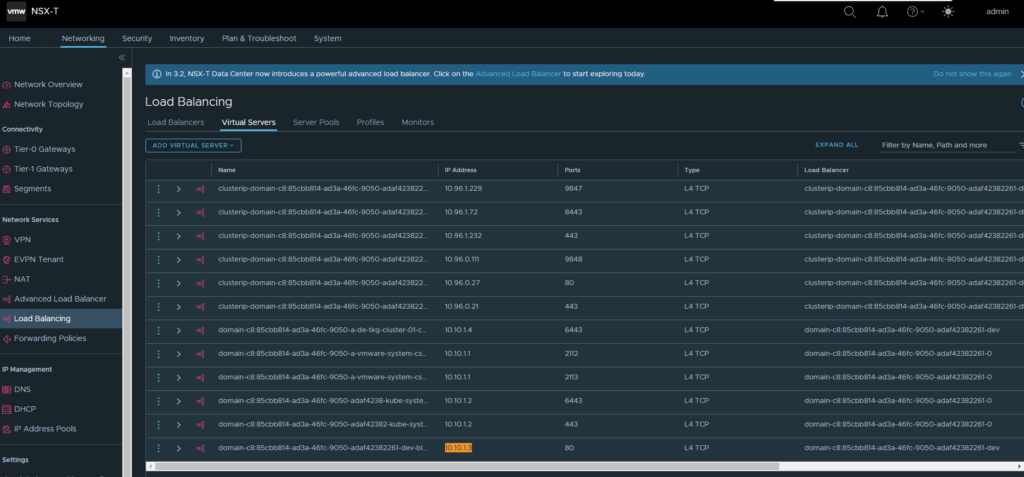
Test the Application
And lastly let’s test the URL: http://10.10.1.3/