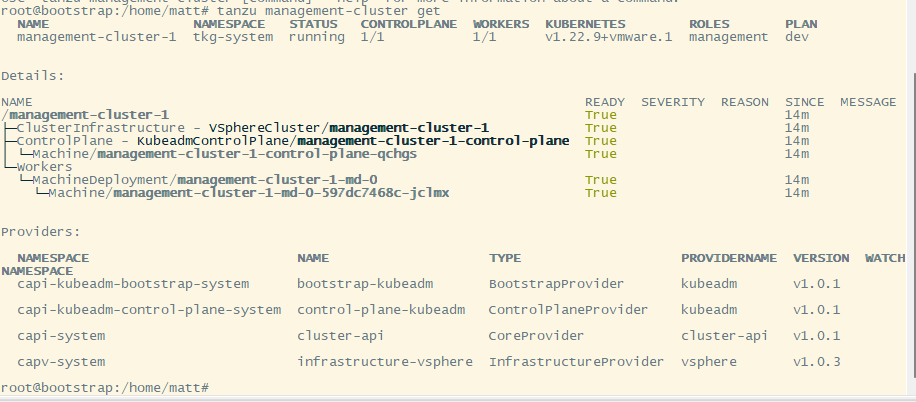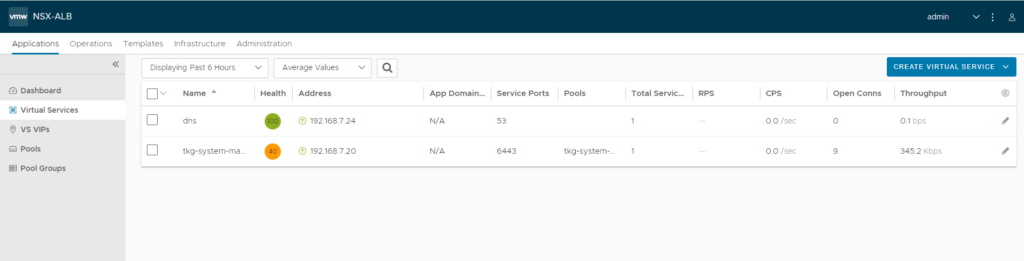Ok so now we have the bootstrap vm ready, and photon is deployed as a template in vCenter. Additionally Avi is configured with either vCenter or NSX-T cloud, and a DNS and IPAM profile are configured on the cloud. Now it’s time to deploy the management cluster
There’s 2 ways you can deploy the management cluster, UI or CLI. The first time you do this, it makes the most sense to do it via UI, since it’s prettier than a yaml file. All times after that, it is way faster to do this via cli using the values from that same yaml file.
CLI Setup
So let’s start by setting up Tanzu.

Run the following commands:
1 2 | sudo sutanzu init |
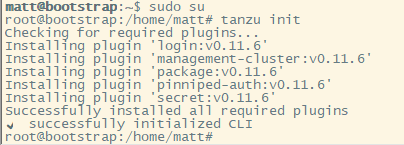
We also need to get the ssh keys generated from the bootstrap vm. Run the following command and save the output.
1 | cat ~/.ssh/id_rsa.pub |
Deploy the Management Cluster via UI
To bring up the UI, run the following command:
1 | tanzu management-cluster create --ui --bind "0.0.0.0:8080" |

Iaas Provider
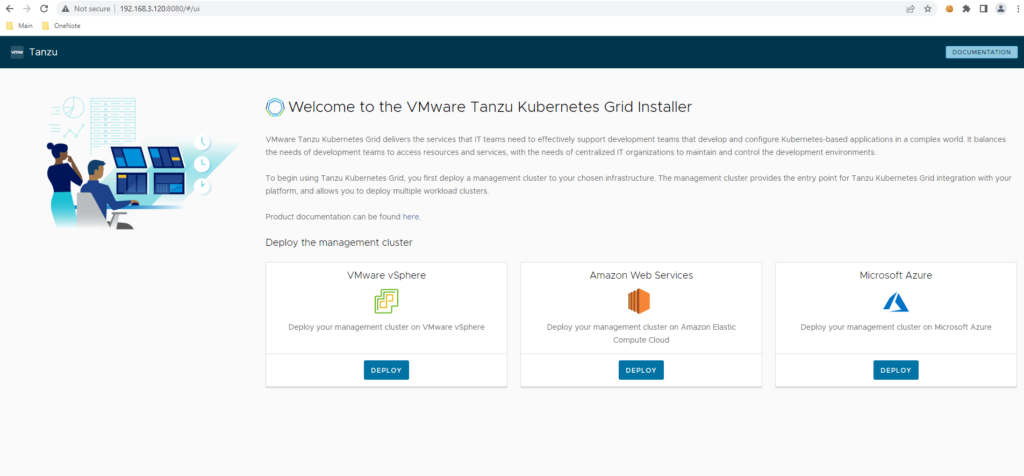
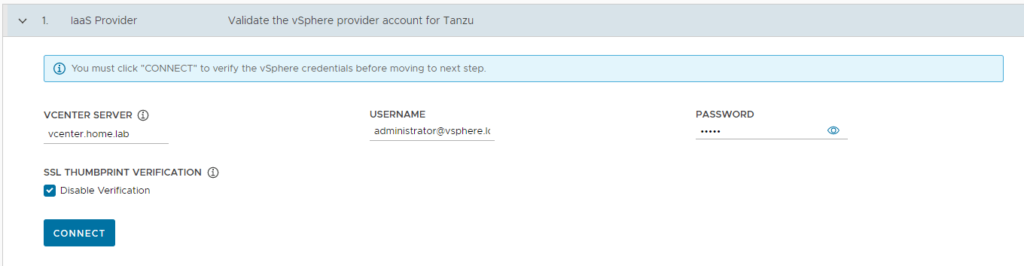
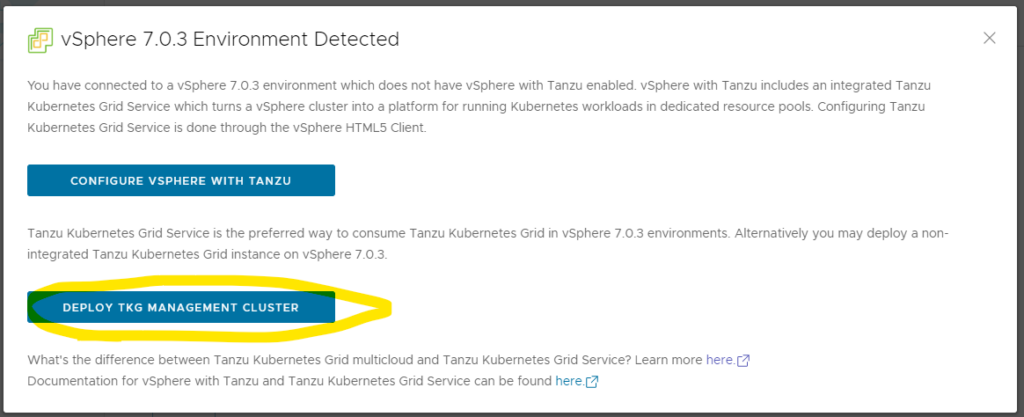
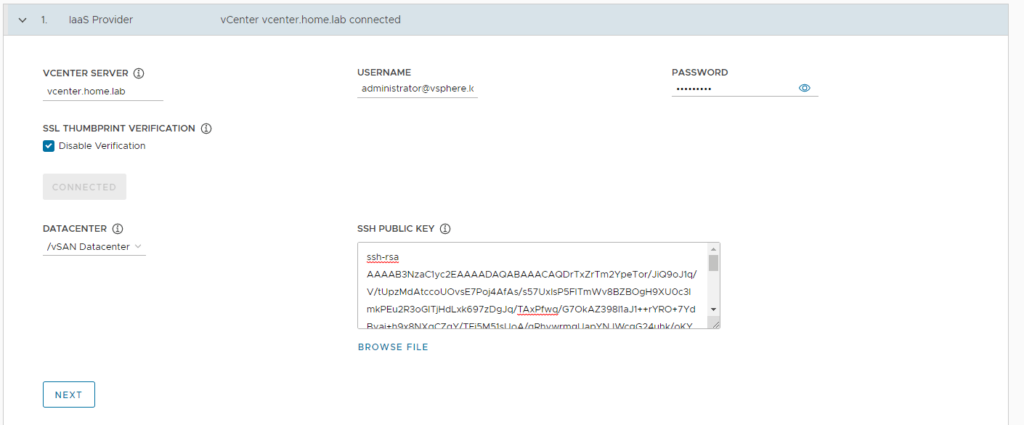
Management Cluster Settings
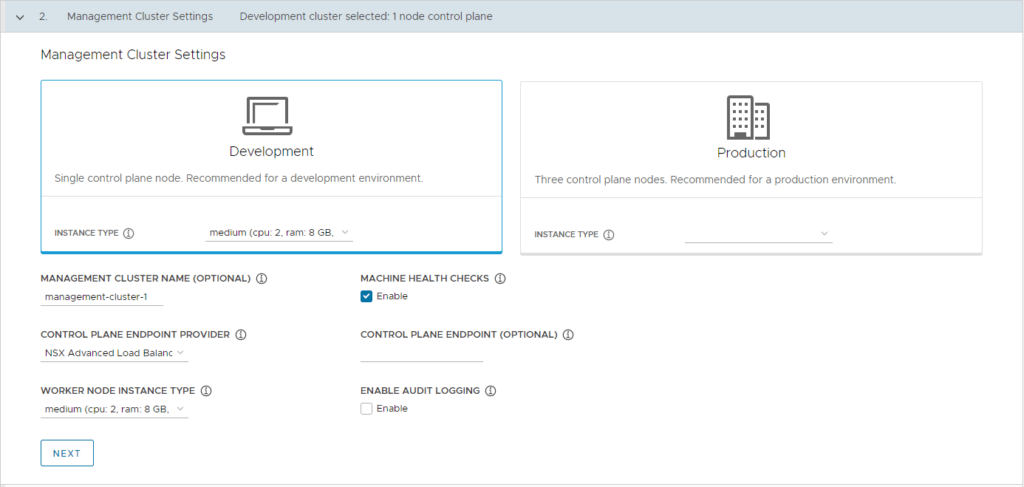
VMware NSX Advanced Load Balancer
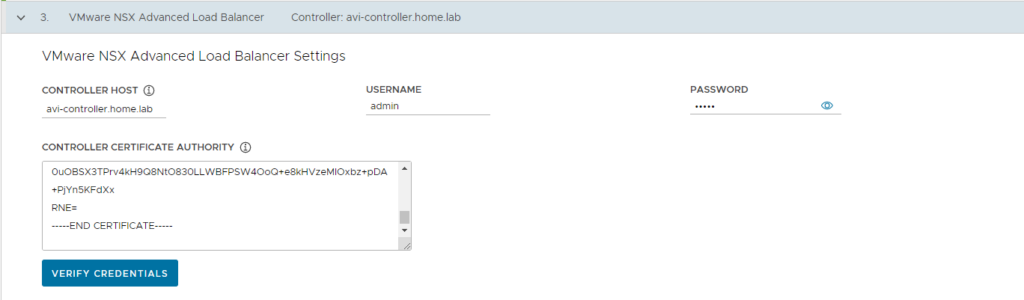
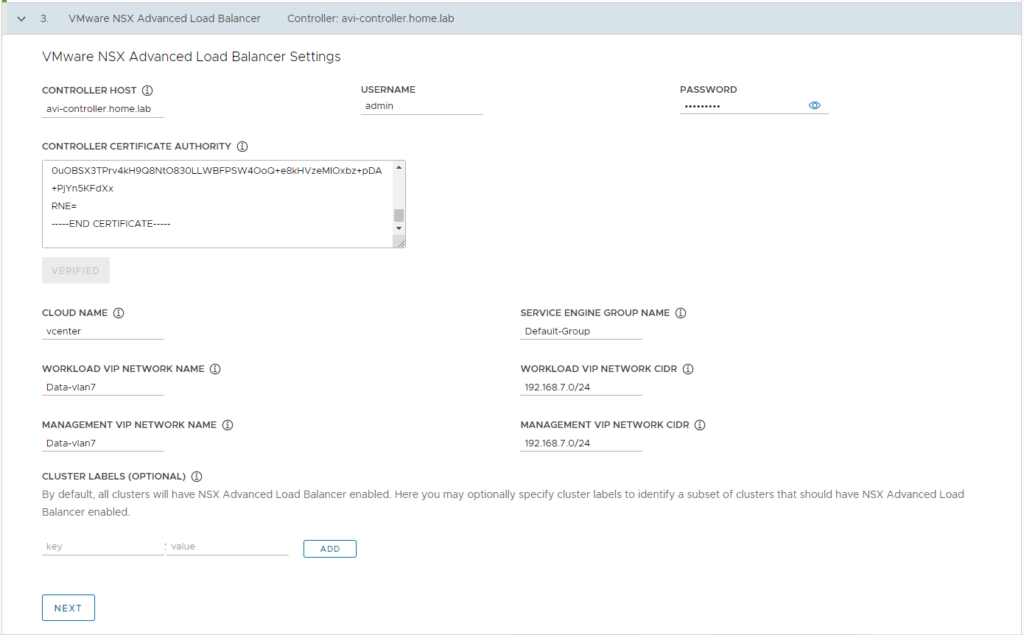
These labels are specifically regarding the deployment of the Avi Ingress Container called AKO. If you don’t have any labels set, then by default every guest cluster you create will have AKO installed so all new L4 and L7 services will get an IP address through Avi. If you want to do this manually then create a label here, and for each of your guest clusters, add that same label for the guest clusters that you want AKO automatically deployed. If you don’t want AKO deployed, then add a label here, and do not add that label when we create the guest cluster. To keep it simple, you can leave the labels blank.
Metadata
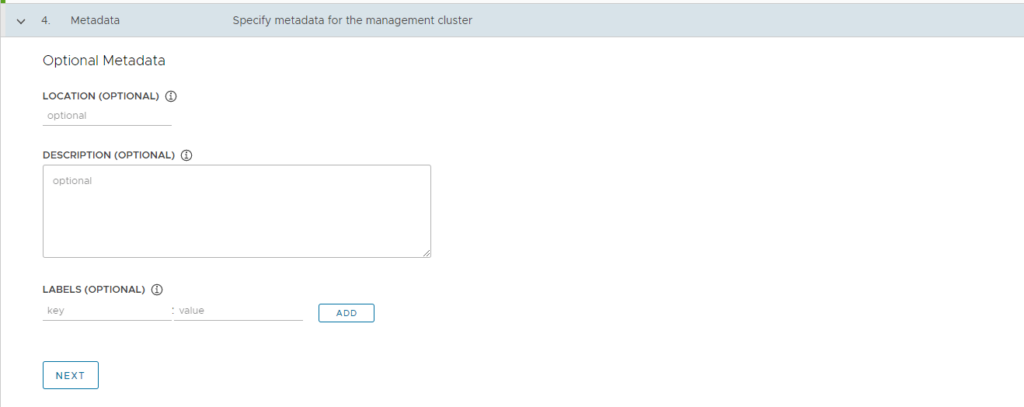
Resources
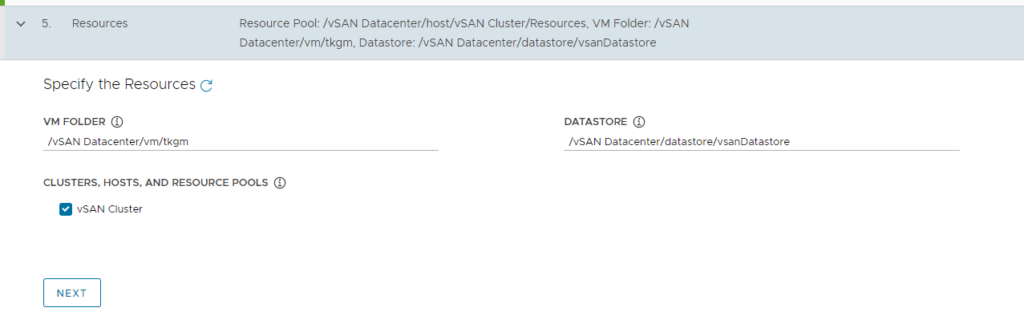
Kubernetes Network
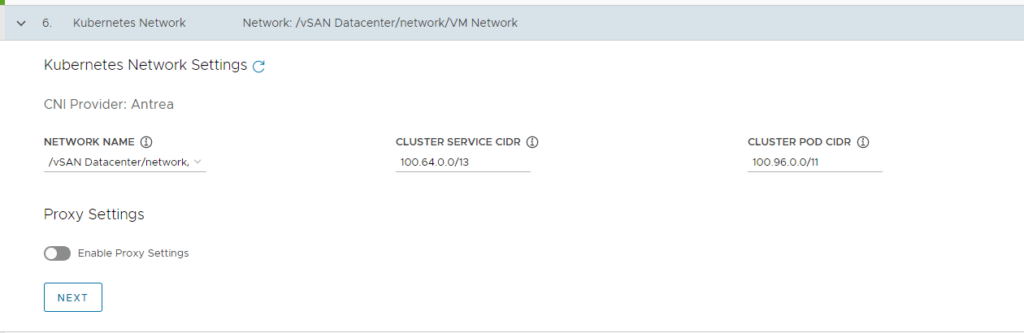
Identity Management

OS Image
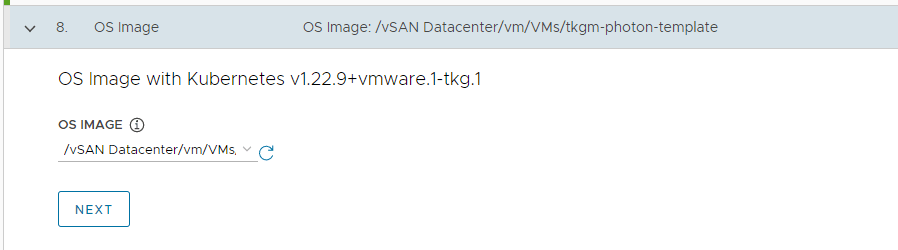
CEIP Agreement
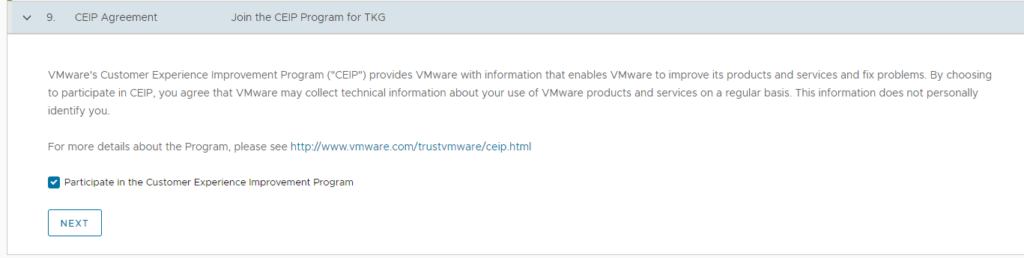
Deploy
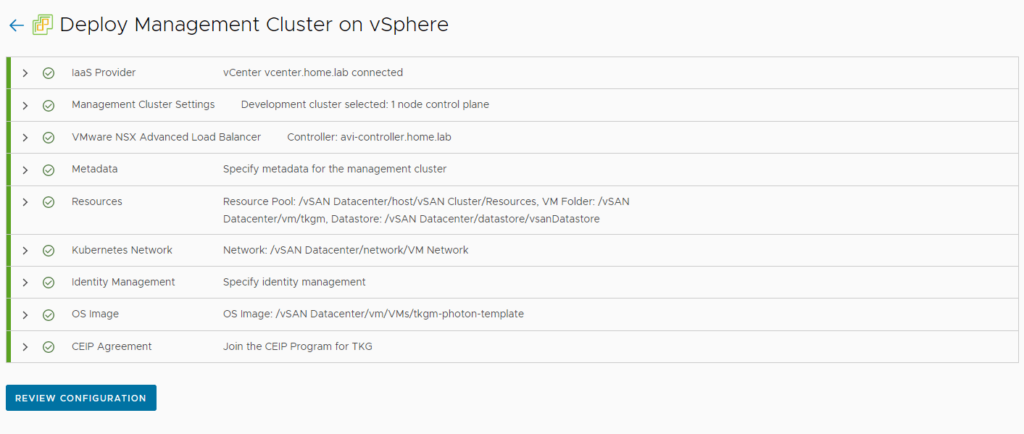


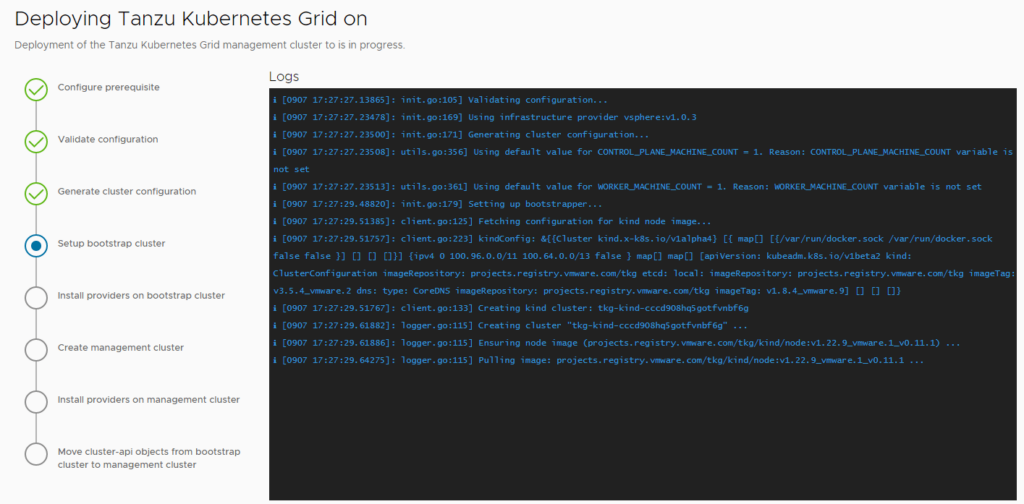
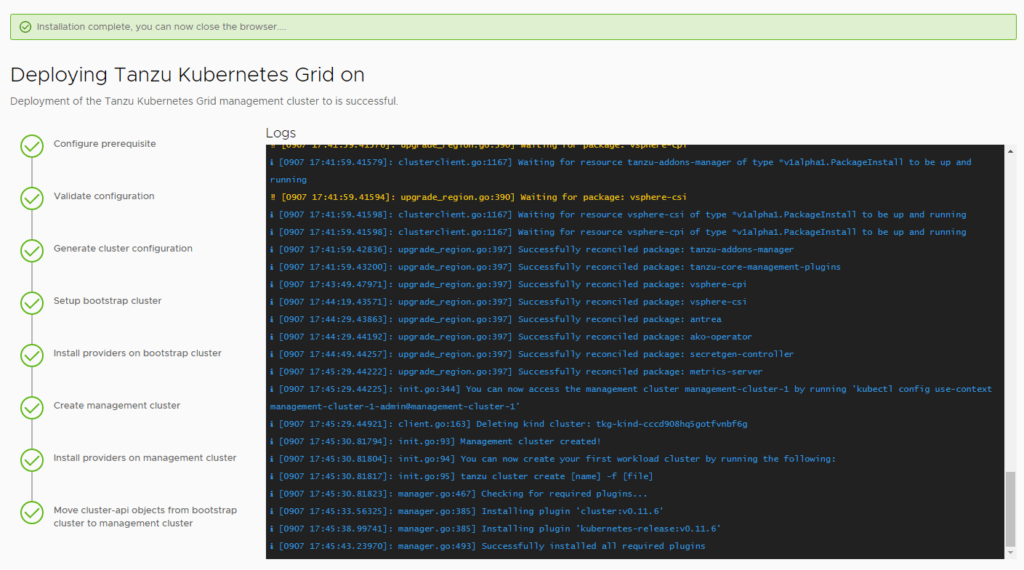
You can view some details about the management cluster by navigating back to the CLI, and running the following command:
1 | tanzu management-cluster get |
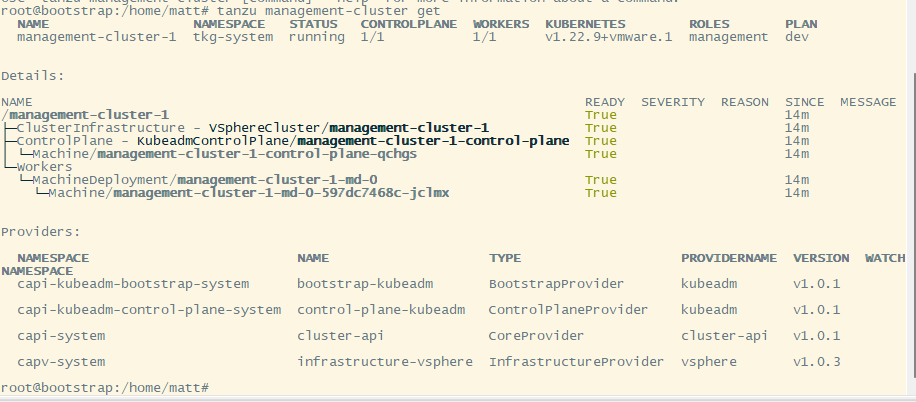
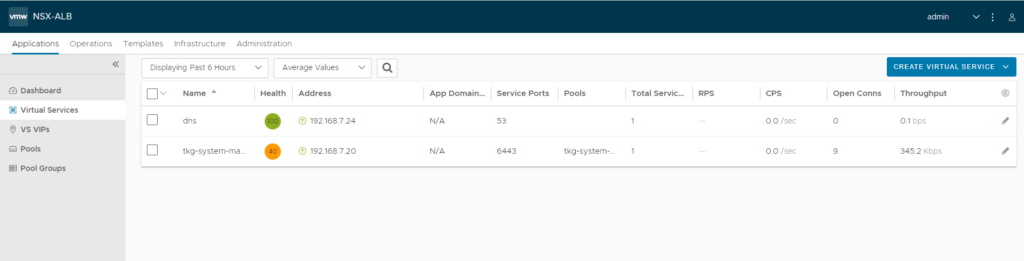
Deploy the Management Cluster via CLI
I would recommend everyone deploy at least once via the UI, so you can see the process. After that, it is way easier to just use the yaml file created from the above steps, and just deploy a management cluster.
Here is an example management cluster yaml file that works for me:
1 2 3 4 5 6 7 8 9 10 11 12 13 14 15 16 17 18 19 20 21 22 23 24 25 26 27 28 29 30 31 32 33 34 35 36 37 38 39 40 41 42 43 44 45 46 47 48 49 50 51 52 53 54 55 56 57 58 59 60 61 62 63 64 65 66 | AVI_CA_DATA_B64: LS0tLS1CRU.............0tLS0tCg==AVI_CLOUD_NAME: vcenterAVI_CONTROL_PLANE_HA_PROVIDER: "true"AVI_CONTROLLER: avi-controller.home.labAVI_DATA_NETWORK: Data-vlan7AVI_DATA_NETWORK_CIDR: 192.168.7.0/24AVI_ENABLE: "true"AVI_LABELS: ""AVI_MANAGEMENT_CLUSTER_VIP_NETWORK_CIDR: 192.168.7.0/24AVI_MANAGEMENT_CLUSTER_VIP_NETWORK_NAME: Data-vlan7AVI_PASSWORD: <encoded:TsdfsdfsdEh>AVI_SERVICE_ENGINE_GROUP: Default-GroupAVI_USERNAME: adminCLUSTER_CIDR: 100.96.0.0/11CLUSTER_NAME: management-cluster-1CLUSTER_PLAN: devENABLE_AUDIT_LOGGING: "false"ENABLE_CEIP_PARTICIPATION: "false"ENABLE_MHC: "true"IDENTITY_MANAGEMENT_TYPE: noneINFRASTRUCTURE_PROVIDER: vsphereLDAP_BIND_DN: ""LDAP_BIND_PASSWORD: ""LDAP_GROUP_SEARCH_BASE_DN: ""LDAP_GROUP_SEARCH_FILTER: ""LDAP_GROUP_SEARCH_GROUP_ATTRIBUTE: ""LDAP_GROUP_SEARCH_NAME_ATTRIBUTE: cnLDAP_GROUP_SEARCH_USER_ATTRIBUTE: DNLDAP_HOST: ""LDAP_ROOT_CA_DATA_B64: ""LDAP_USER_SEARCH_BASE_DN: ""LDAP_USER_SEARCH_FILTER: ""LDAP_USER_SEARCH_NAME_ATTRIBUTE: ""LDAP_USER_SEARCH_USERNAME: userPrincipalNameOIDC_IDENTITY_PROVIDER_CLIENT_ID: ""OIDC_IDENTITY_PROVIDER_CLIENT_SECRET: ""OIDC_IDENTITY_PROVIDER_GROUPS_CLAIM: ""OIDC_IDENTITY_PROVIDER_ISSUER_URL: ""OIDC_IDENTITY_PROVIDER_NAME: ""OIDC_IDENTITY_PROVIDER_SCOPES: ""OIDC_IDENTITY_PROVIDER_USERNAME_CLAIM: ""OS_ARCH: amd64OS_NAME: photonOS_VERSION: "3"SERVICE_CIDR: 100.64.0.0/13TKG_HTTP_PROXY_ENABLED: "false"TKG_IP_FAMILY: ipv4VSPHERE_CONTROL_PLANE_DISK_GIB: "40"VSPHERE_CONTROL_PLANE_ENDPOINT: ""VSPHERE_CONTROL_PLANE_MEM_MIB: "8192"VSPHERE_CONTROL_PLANE_NUM_CPUS: "2"VSPHERE_DATACENTER: /vSAN DatacenterVSPHERE_DATASTORE: /vSAN Datacenter/datastore/vsanDatastoreVSPHERE_FOLDER: /vSAN Datacenter/vm/tkgmVSPHERE_INSECURE: "true"VSPHERE_NETWORK: /vSAN Datacenter/network/VM NetworkVSPHERE_PASSWORD: <encoded:Tsdfswerwesdfsdf>VSPHERE_RESOURCE_POOL: /vSAN Datacenter/host/vSAN Cluster/ResourcesVSPHERE_SERVER: vcenter.home.labVSPHERE_SSH_AUTHORIZED_KEY: ssh-rsa AAAAB3Nza.............k3Slvw== admin@home.labVSPHERE_TLS_THUMBPRINT: ""VSPHERE_USERNAME: administrator@vsphere.localVSPHERE_WORKER_DISK_GIB: "40"VSPHERE_WORKER_MEM_MIB: "8192"VSPHERE_WORKER_NUM_CPUS: "2"DEPLOY_TKG_ON_VSPHERE7: true |
Review the above yaml (or your yaml created through the UI from the earlier step) and make any necessary changes.
Then to create the Management cluster, run the following command:
1 | tanzu management-cluster create --file /path/to/file/management-cluster.yaml -v 9 |
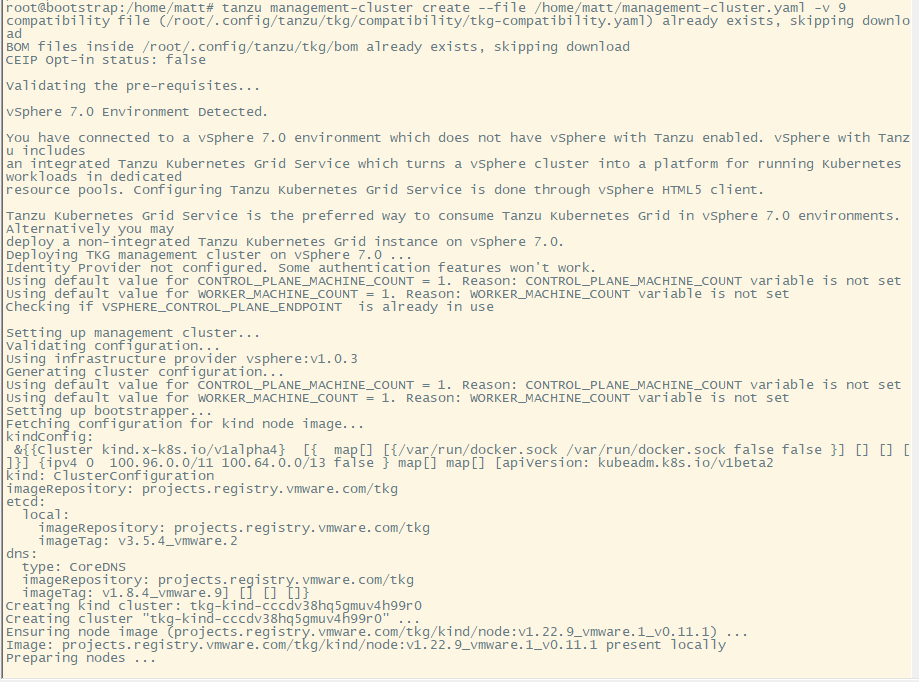
You can view some details about the management cluster by navigating back to the CLI, and running the following command:
1 | tanzu management-cluster get |