Avi can be deployed in the VMware Cloud Foundation (VCF), to handle the load balancing traffic in your VI Workload Domains. Avi is already part of the latest VCF 5.2 release, as a bundle. In this blog I’ll show the few steps that are required to spin up an Avi cluster in your VCF domain.
Also special note on naming. Avi has been through quite a few names along it’s multiple acquisitions, as you can see in the list below:
- Avi
- Avi Networks
- NSX ALB
- NSX Advanced Load Balancer
- VMware Advanced Load Balancer
- VMware Avi Load Balancer
I will refer to Avi as any of the above, but in the SDDC Manager, Avi is referred to as “NSX Advanced Load Balancer”
Software Versions used in this demo
| Software | Version |
|---|---|
| VMware Cloud Foundation | 5.2 |
| VMware Avi Load Balancer | 22.1.6 (Included in VCF Bundle) |
Background
Since my lab environment is relatively small, for a VCF lab, I won’t be able to successfully deploy Avi. I’ll show the steps below, but I simply don’t have enough resources to run VCF including vCenter, NSX, SDDC Manager, and the other components, Plus adding on a 3-node Avi Cluster. I tried this deployment earlier and it failed, and the errors were all related to resource issues. So my goal is at least to show the few steps required to spin up Avi, from the SDDC Manager in VCF.
SDDC Manager – Depot Settings
The first step is to configure your SDDC Manager to communicate with the Broadcom portal. You can see the official guide for this here: Connect SDDC Manager to a Software Depot for Downloading Bundles
Navigate to your SDDC Manager and go to Administration -> Depot Settings
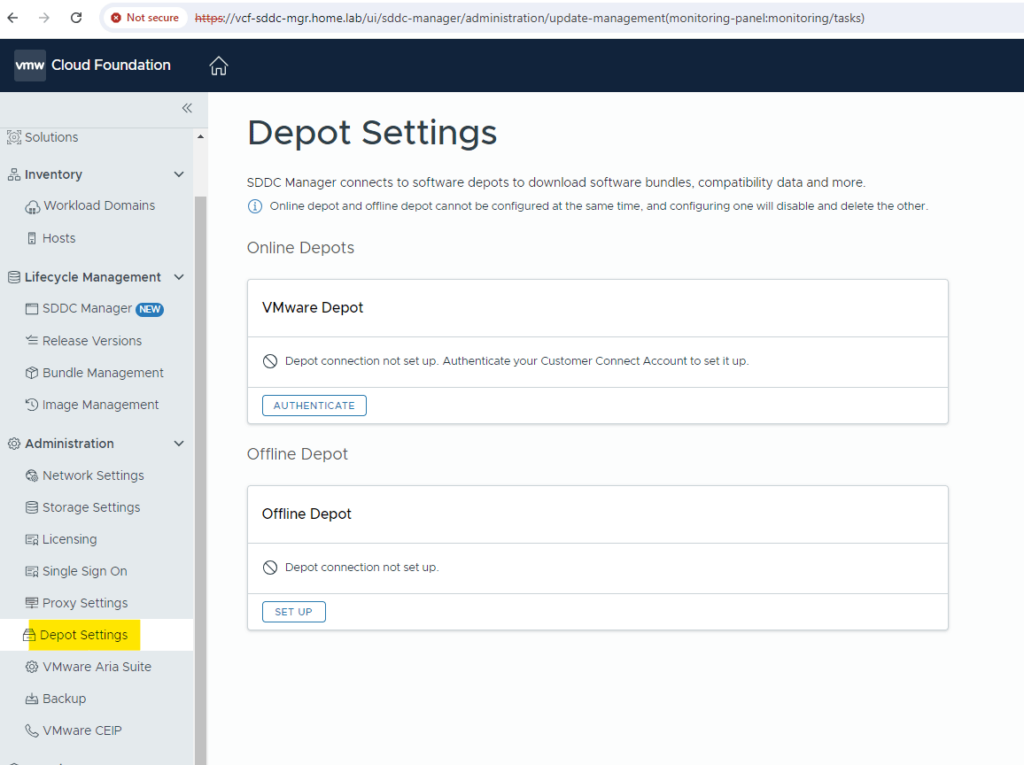
I will be using the VMware Depot, so select Authenticate under VMware Depot. These are the same credentials you use for the Broadcom Support Portal
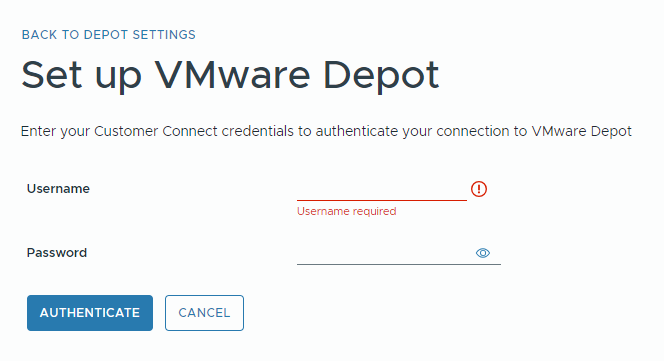
Fill in the credentials above and click Authenticate

Download the bundle for Avi
Next, we need to download the appropriate bundle for Avi, in the SDDC Bundle Manager.
Navigate to Lifecycle Management -> Bundle Management inside the SDDC Manager.
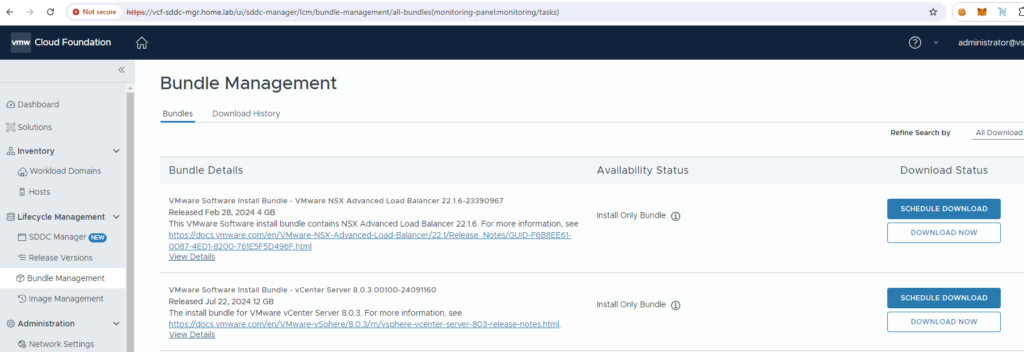
Find the bundle labeled VMware NSX Advanced Load Balancer.
My bundle is shown here: VMware Software Install Bundle – VMware NSX Advanced Load Balancer 22.1.6-23390967
Click Download Now…
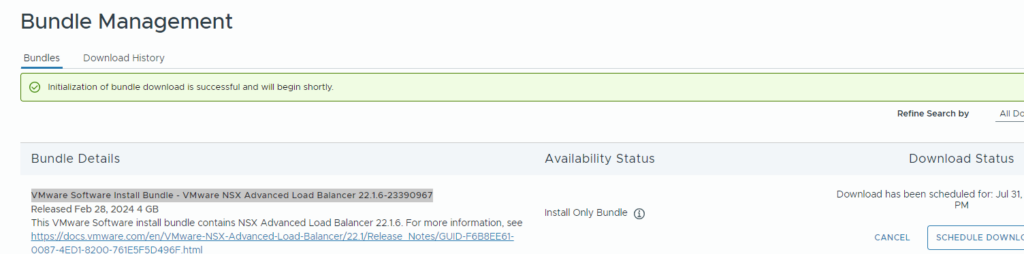
A green bar indicates that the bundle download will begin soon. “Initialization of bundle download is successful and will begin shortly.”

After 30 seconds or so, you will see the bundle start to download. Check in the Tasks section at the bottom of the screen.

You can also see details of the download, on the Bundle Management section in VCF.
Validation started on 12/31/69, 6:00 PM.
Large bundles may take over 30 minutes to validate
Not sure what is going on with the date above, I might have done something weird when I removed the bundle to create this blog
Wait a few minutes after the downloads finish before you try and find it in the UI.
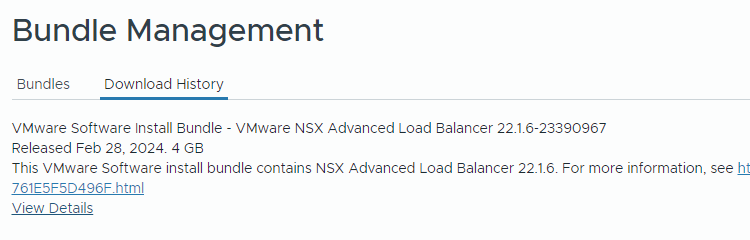
Now you can view the Avi download in Download History.
Deploy Avi in the Workload Domain
Since my lab doesn’t have enough juice to create a separate Workload domain, I am going to demonstrate the Avi deployment, in the management domain.
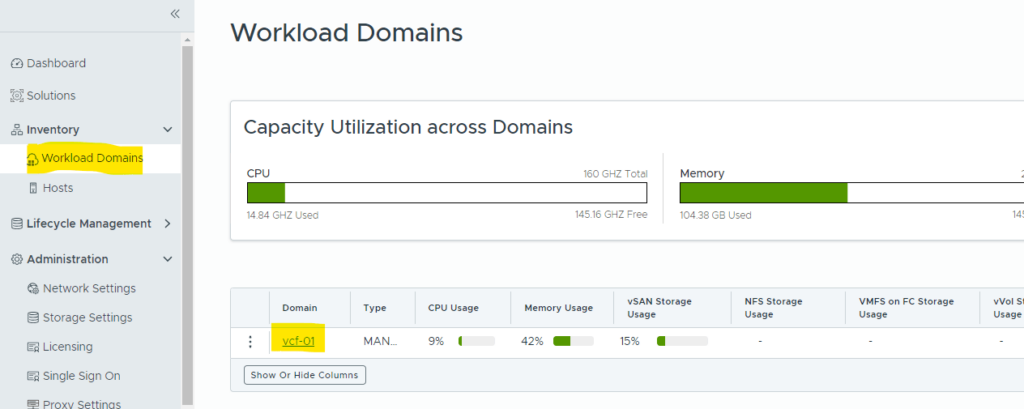
Navigate to Workload Domains in Inventory. Click on the workload domain, in which you would like to deploy Avi. I am using “vcf-01”
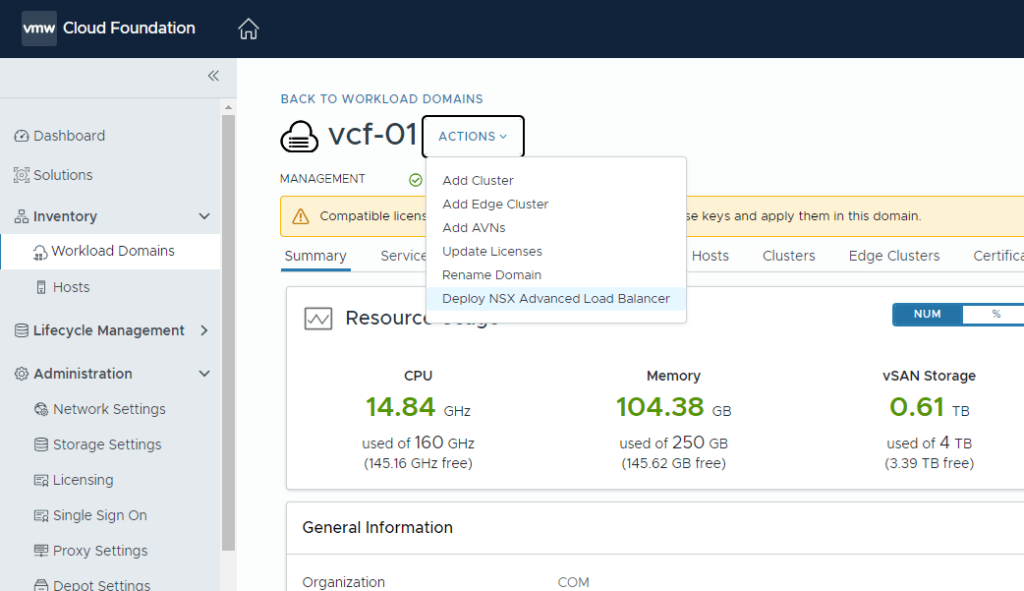
Next to the domain name, select Actions and click “Deploy NSX Advanced Load Balancer”
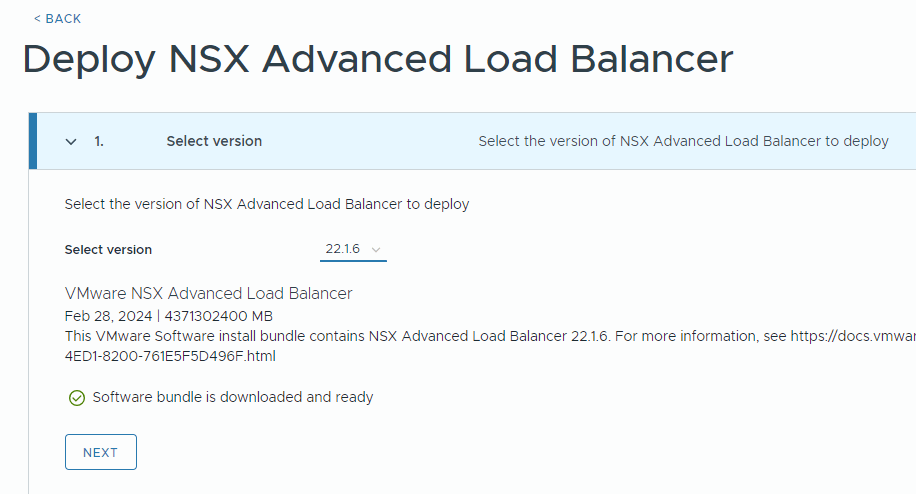
Select the version, if multiple are available. I have 22.1.6 Available. Click Next.
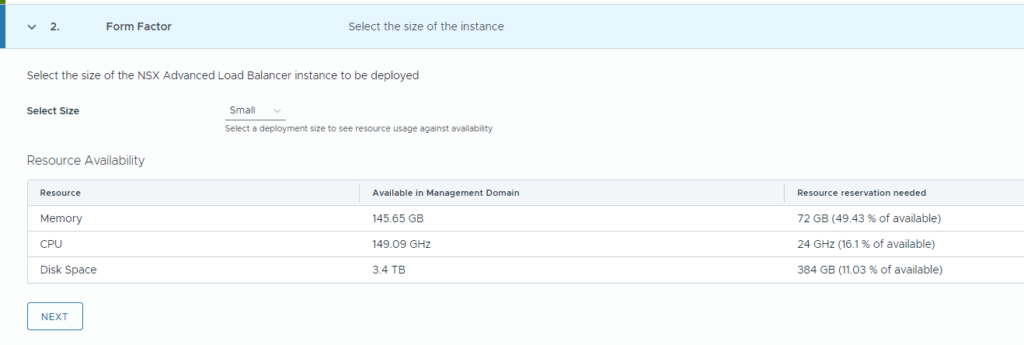
I am selecting Small for the Form Factor. This will deploy a 3 Node Avi Controller Cluster with the above resources. I believe the small size is 4 vCPU for each VM.
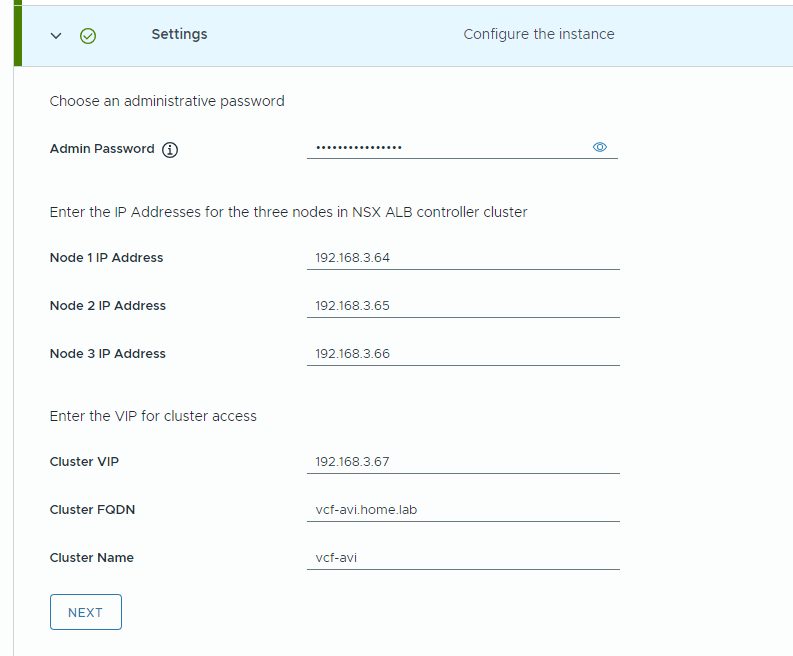
Add 3 IP addresses that are routable for the Avi controller IP addresses. Then 1 additional IP address for the floating virtual IP address to the cluster. Add the Cluster FQDN of the Avi cluster, and add this entry in DNS. Click NEXT
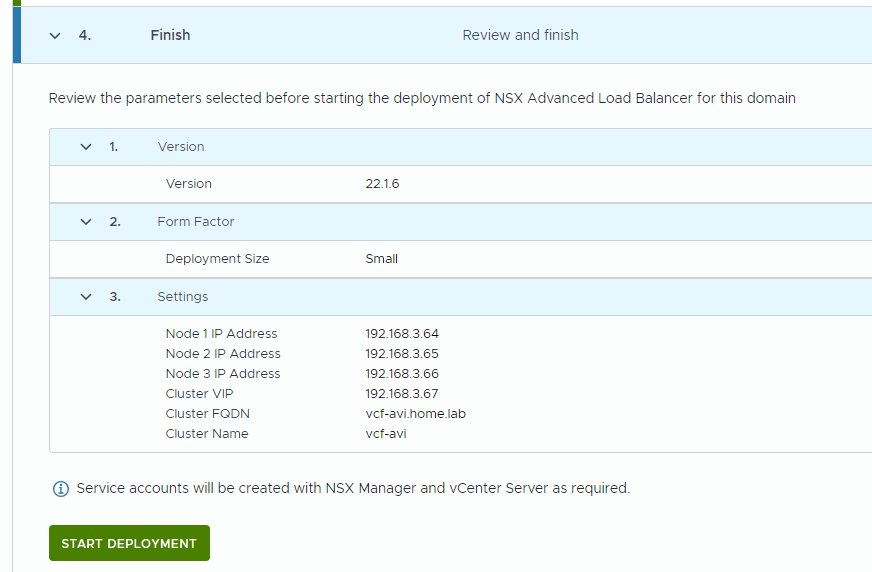
Review the information and click “Start Deployment”

Navigate back to the Tasks at the bottom of the page, and you will see a new task for Avi.
“Deploy NSX Advanced Load Balancer on NSX. This includes OVA upload, VM creation and wait for cluster HA.”
Eventually this will fail on my end, due to resource constraints.
If your lab has enough resources, you should be able to validate the install by going to Inventory -> Workload Domains. Select the WL domain and click Services.
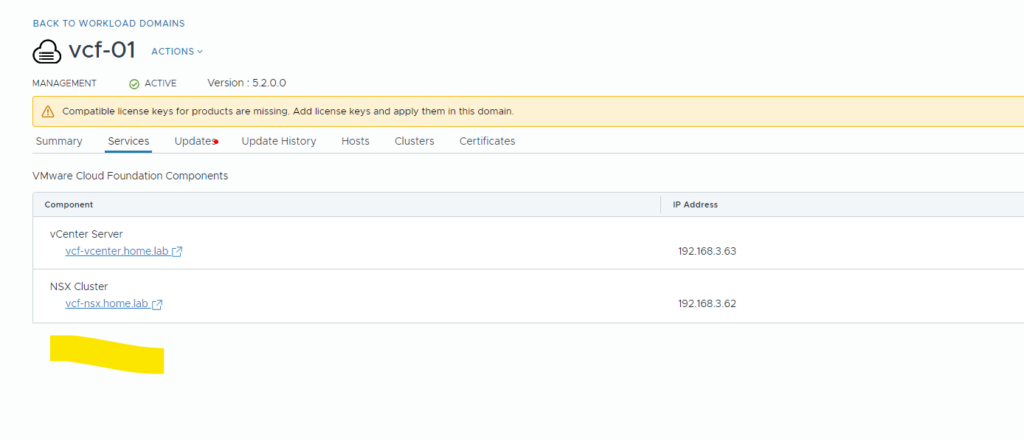
You should see a section for Avi in the above highlighted area.
