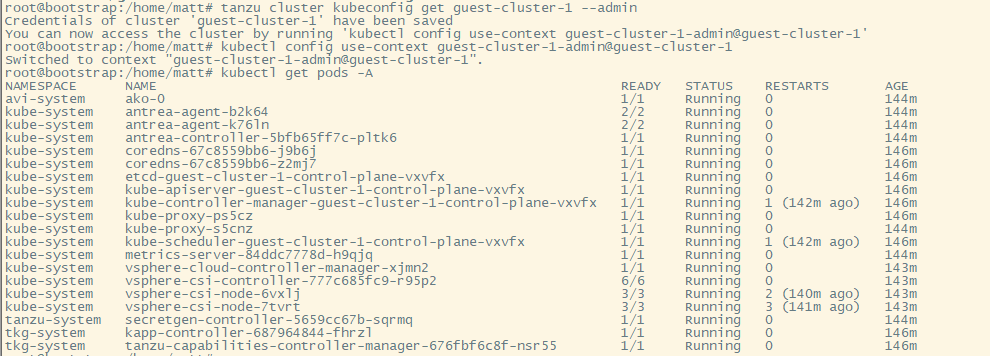Now that the management cluster has been deployed, we can deploy our first guest cluster.
This is done via another yaml file and some cli commands.
Deploy Guest Cluster
Prepare the guest-cluster.yaml file
The guest cluster will be deployed similarly to how you can deploy the management cluster via the CLI, using a yaml file. Here is an example yaml file that works for me.
AVI_CA_DATA_B64: LS0........Cg==
AVI_CLOUD_NAME: vcenter
AVI_CONTROL_PLANE_HA_PROVIDER: "true"
AVI_CONTROLLER: avi-controller.home.lab
AVI_DATA_NETWORK: Data-vlan7
AVI_DATA_NETWORK_CIDR: 192.168.7.0/24
AVI_ENABLE: "true"
AVI_LABELS: ""
AVI_MANAGEMENT_CLUSTER_VIP_NETWORK_CIDR: 192.168.7.0/24
AVI_MANAGEMENT_CLUSTER_VIP_NETWORK_NAME: Data-vlan7
AVI_PASSWORD: <encoded:TsdfsdfsdfEh>
AVI_SERVICE_ENGINE_GROUP: Default-Group
AVI_USERNAME: admin
CLUSTER_CIDR: 100.96.0.0/11
CLUSTER_NAME: guest-cluster-1
CLUSTER_PLAN: dev
ENABLE_AUDIT_LOGGING: "false"
ENABLE_CEIP_PARTICIPATION: "false"
ENABLE_MHC: "true"
IDENTITY_MANAGEMENT_TYPE: none
INFRASTRUCTURE_PROVIDER: vsphere
LDAP_BIND_DN: ""
LDAP_BIND_PASSWORD: ""
LDAP_GROUP_SEARCH_BASE_DN: ""
LDAP_GROUP_SEARCH_FILTER: ""
LDAP_GROUP_SEARCH_GROUP_ATTRIBUTE: ""
LDAP_GROUP_SEARCH_NAME_ATTRIBUTE: cn
LDAP_GROUP_SEARCH_USER_ATTRIBUTE: DN
LDAP_HOST: ""
LDAP_ROOT_CA_DATA_B64: ""
LDAP_USER_SEARCH_BASE_DN: ""
LDAP_USER_SEARCH_FILTER: ""
LDAP_USER_SEARCH_NAME_ATTRIBUTE: ""
LDAP_USER_SEARCH_USERNAME: userPrincipalName
OIDC_IDENTITY_PROVIDER_CLIENT_ID: ""
OIDC_IDENTITY_PROVIDER_CLIENT_SECRET: ""
OIDC_IDENTITY_PROVIDER_GROUPS_CLAIM: ""
OIDC_IDENTITY_PROVIDER_ISSUER_URL: ""
OIDC_IDENTITY_PROVIDER_NAME: ""
OIDC_IDENTITY_PROVIDER_SCOPES: ""
OIDC_IDENTITY_PROVIDER_USERNAME_CLAIM: ""
OS_ARCH: amd64
OS_NAME: photon
OS_VERSION: "3"
SERVICE_CIDR: 100.64.0.0/13
TKG_HTTP_PROXY_ENABLED: "false"
TKG_IP_FAMILY: ipv4
VSPHERE_CONTROL_PLANE_DISK_GIB: "40"
VSPHERE_CONTROL_PLANE_ENDPOINT: ""
VSPHERE_CONTROL_PLANE_MEM_MIB: "8192"
VSPHERE_CONTROL_PLANE_NUM_CPUS: "2"
VSPHERE_DATACENTER: /vSAN Datacenter
VSPHERE_DATASTORE: /vSAN Datacenter/datastore/vsanDatastore
VSPHERE_FOLDER: /vSAN Datacenter/vm/tkgm
VSPHERE_INSECURE: "true"
VSPHERE_NETWORK: /vSAN Datacenter/network/VM Network
VSPHERE_PASSWORD: <encoded:Tsdfsdfsdfsdfsdf>
VSPHERE_RESOURCE_POOL: /vSAN Datacenter/host/vSAN Cluster/Resources
VSPHERE_SERVER: vcenter.home.lab
VSPHERE_SSH_AUTHORIZED_KEY: ssh-rsa AAA........vw== admin@home.lab
VSPHERE_TLS_THUMBPRINT: ""
VSPHERE_USERNAME: administrator@vsphere.local
VSPHERE_WORKER_DISK_GIB: "40"
VSPHERE_WORKER_MEM_MIB: "8192"
VSPHERE_WORKER_NUM_CPUS: "2"
Switch to Management Context
If you just deployed the guest cluster then you should be fine, but if you ever need to switch context back to the management cluster, you can use these commands:
tanzu management-cluster kubeconfig get --admin
......some output, will give you the command below......
kubectl config use-context management-cluster-1-admin@management-cluster-1

Create Guest Cluster
tanzu cluster create -f /home/matt/guest-cluster.yaml


Validate the Guest Cluster
Using the tanzu cli, you can run a command to view the cluster status:
tanzu clusters get guest-cluster-1
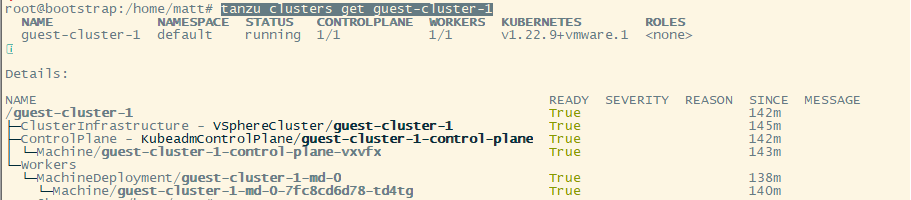
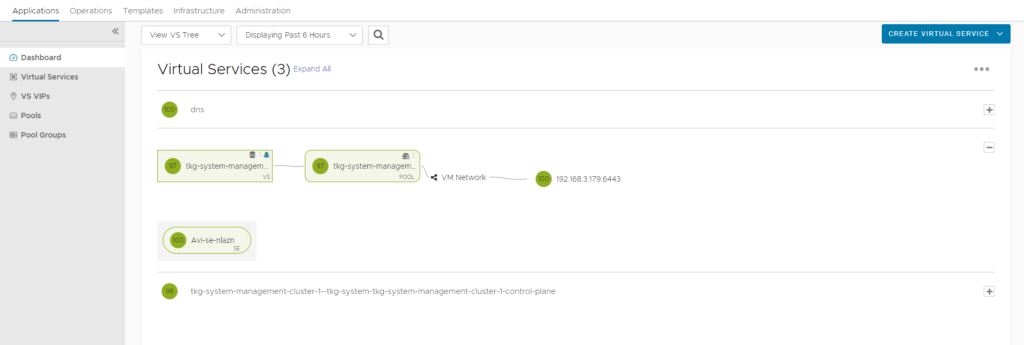
Switch to Guest Cluster Context
Similarly to how we switched context to the management cluster, we can do the same for the guest cluster.
tanzu cluster kubeconfig get guest-cluster-1 --admin
......some output, will give you the command below......
kubectl config use-context guest-cluster-1-admin@guest-cluster-1
kubectl get pods -A