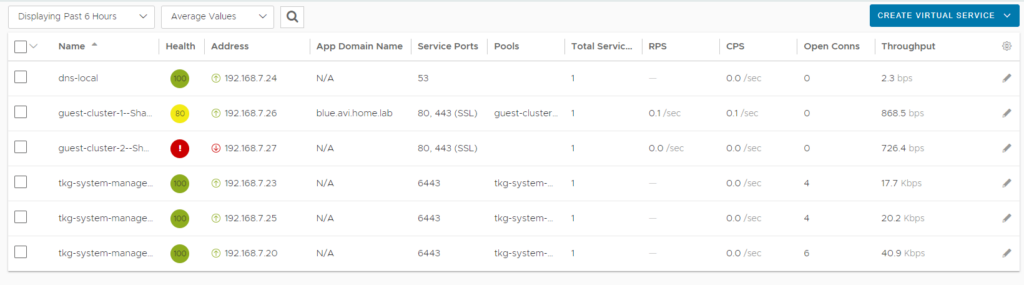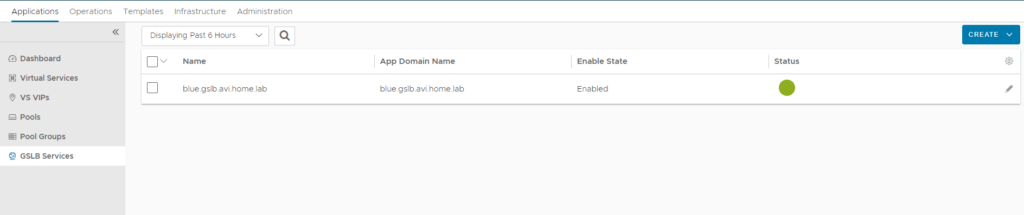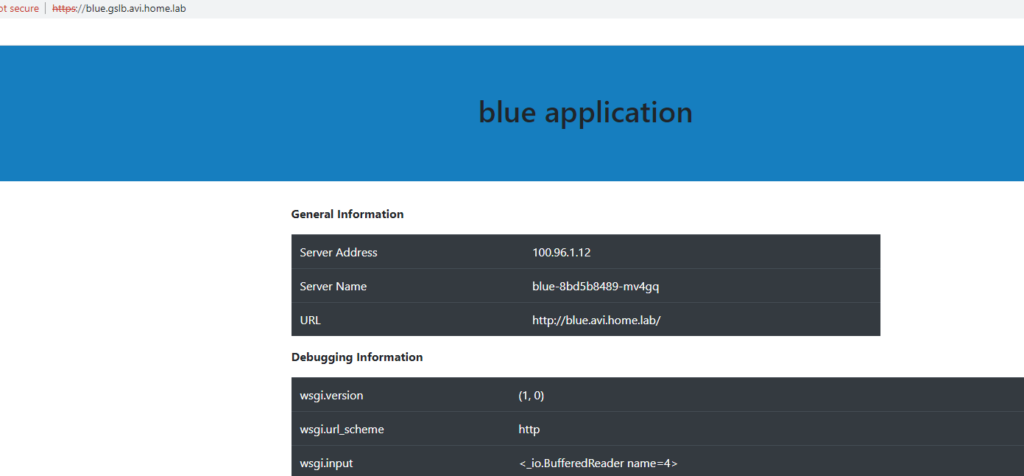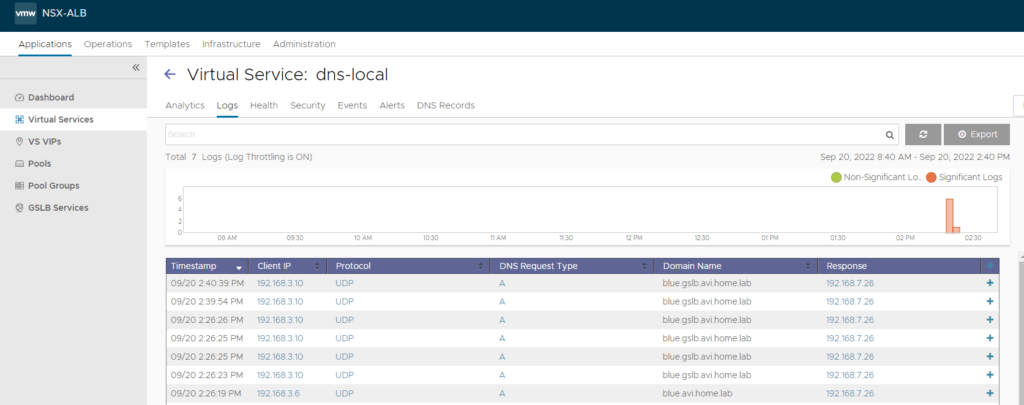Summary
This guide will help you to deploy an application over multiple Kubernetes clusters and utilize Global Site Load Balancing (GSLB) to load balance between them.
In this guide we’ll deploy the following:
- Avi Controller & SE/s
- TKGm
- 1 Management cluster
- 2 Guest Clusters
- AKO – Avi Kubernetes Operator (Local Config)
- AMKO – Avi Multi-Cluster Kubernetes Operator (GSLB Config)
Setting up the environment
Avi Controller & SEs
There’s already some good guides on here for deploying Avi in vCenter. The main thing is that you deploy the Avi controller and create at least 1 SE. The SE creation is not required, but it will make spinning up TKGm clusters a bit faster (since you won’t have to wait for the SE creation). If you deploy a VirtualService, it will auto create the SE.
Also make sure to deploy a DNS VS:

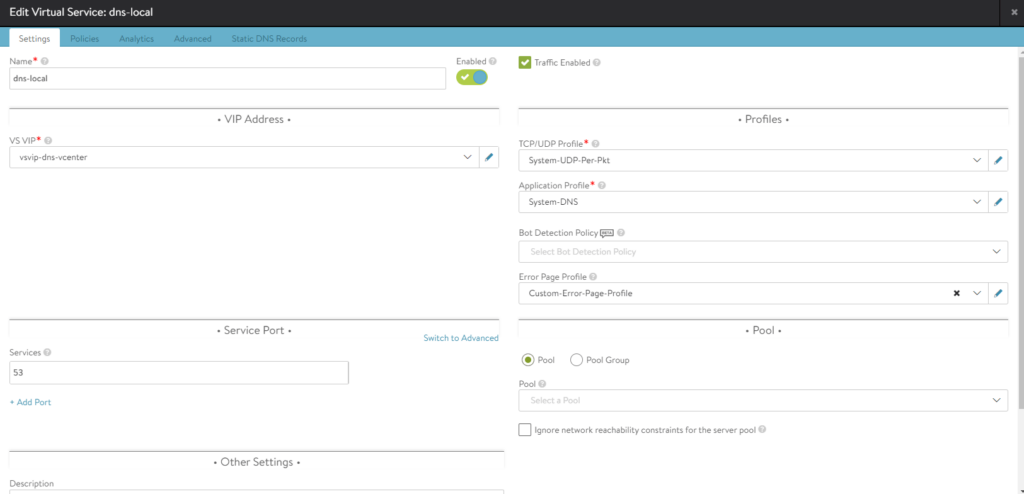
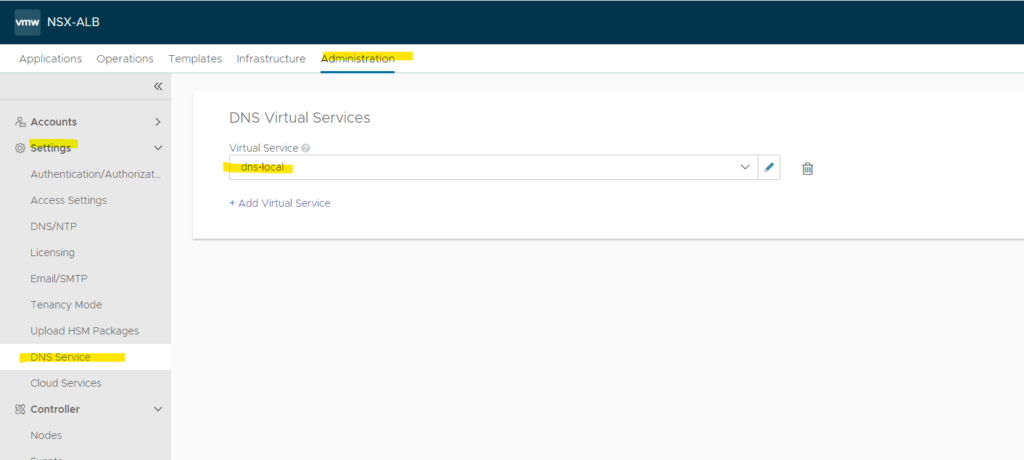
Then in your home DNS server, make sure you point the proper FQDN to this DNS service. I am using bind as my home DNS server, and here is an example entry in: /var/named/home.lab.db
avi IN NS avins1.home.lab.
avins1 IN A 192.168.7.24
Note the 192.168.7.24 IP address is the IP of my VS created in Avi.
Configure GSLB in Avi Controller
We need to enable the GSLB functionality in Avi, and setup the GSLB domain name.
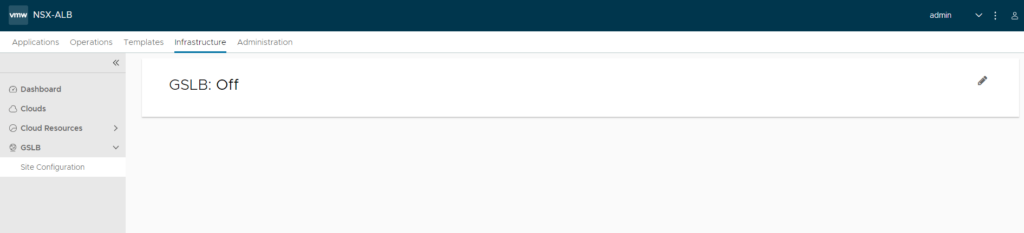
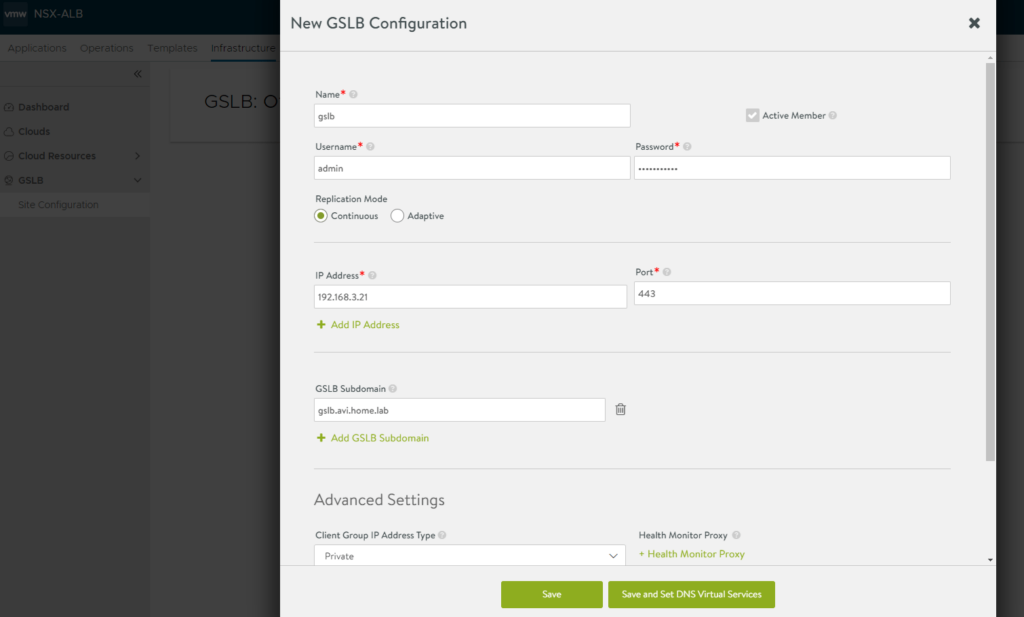
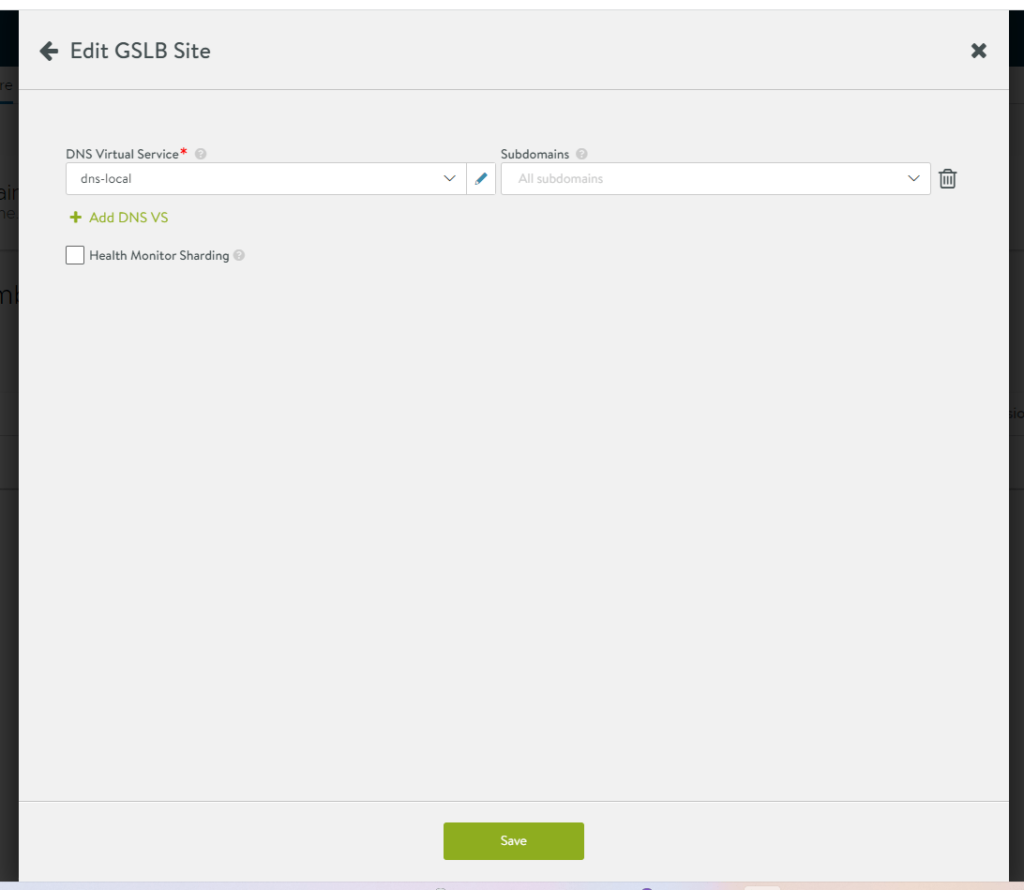
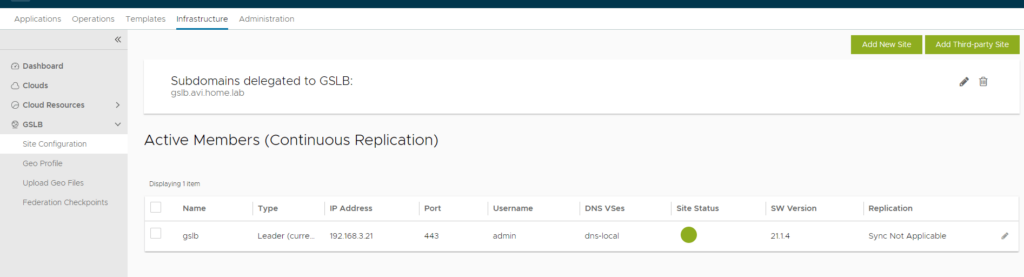
TKGm – Management Cluster
I named the cluster:
- Management Cluster: management-cluster-1
Again referencing already created guides: Create a TKGm Management Cluster. You can follow this guide as is, with 1 small change. I deployed the management cluster with a label to prevent AKO from installing automatically in the guest clusters. The way this normally works is that if you don’t specify any Labels during the management cluster creation, it will auto deploy AKO on each guest cluster. If you specify a label, then each guest cluster that has that same label will get AKO installed automatically. So if you don’t want AKO installed automatically, then you would label the management cluster, and just not label the guest clusters.
I did this only for extra practice, and because you can then helm install Avi in the guest clusters directly, and use the latest AKO versions. This is not required, but to do this edit the yaml file with the following.
# Edit the management-cluster.yaml file
# Replace:
AVI_LABELS: ""
# With:
# AVI_LABELS: "" ### Make sure to comment out this line.
AVI_LABELS: |
'ako': 'yes'
Here’s a full example of my management-cluster.yaml config.
AVI_CA_DATA_B64: LS0tLS...S0tCg==
AVI_CLOUD_NAME: vcenter
AVI_CONTROL_PLANE_HA_PROVIDER: "true"
AVI_CONTROLLER: avi-controller.home.lab
AVI_DATA_NETWORK: Data-vlan7
AVI_DATA_NETWORK_CIDR: 192.168.7.0/24
AVI_ENABLE: "true"
# AVI_LABELS: ""
AVI_LABELS: |
'ako': 'yes'
AVI_MANAGEMENT_CLUSTER_VIP_NETWORK_CIDR: 192.168.7.0/24
AVI_MANAGEMENT_CLUSTER_VIP_NETWORK_NAME: Data-vlan7
AVI_PASSWORD: <encoded:TT....Eh>
AVI_SERVICE_ENGINE_GROUP: Default-Group
AVI_USERNAME: admin
CLUSTER_CIDR: 100.96.0.0/11
CLUSTER_NAME: management-cluster-1
CLUSTER_PLAN: dev
ENABLE_AUDIT_LOGGING: "false"
ENABLE_CEIP_PARTICIPATION: "false"
ENABLE_MHC: "true"
IDENTITY_MANAGEMENT_TYPE: none
INFRASTRUCTURE_PROVIDER: vsphere
LDAP_BIND_DN: ""
LDAP_BIND_PASSWORD: ""
CONTROL_PLANE_MACHINE_COUNT: 1
WORKER_MACHINE_COUNT: 1
LDAP_GROUP_SEARCH_BASE_DN: ""
LDAP_GROUP_SEARCH_FILTER: ""
LDAP_GROUP_SEARCH_GROUP_ATTRIBUTE: ""
LDAP_GROUP_SEARCH_NAME_ATTRIBUTE: cn
LDAP_GROUP_SEARCH_USER_ATTRIBUTE: DN
LDAP_HOST: ""
LDAP_ROOT_CA_DATA_B64: ""
LDAP_USER_SEARCH_BASE_DN: ""
LDAP_USER_SEARCH_FILTER: ""
LDAP_USER_SEARCH_NAME_ATTRIBUTE: ""
LDAP_USER_SEARCH_USERNAME: userPrincipalName
OIDC_IDENTITY_PROVIDER_CLIENT_ID: ""
OIDC_IDENTITY_PROVIDER_CLIENT_SECRET: ""
OIDC_IDENTITY_PROVIDER_GROUPS_CLAIM: ""
OIDC_IDENTITY_PROVIDER_ISSUER_URL: ""
OIDC_IDENTITY_PROVIDER_NAME: ""
OIDC_IDENTITY_PROVIDER_SCOPES: ""
OIDC_IDENTITY_PROVIDER_USERNAME_CLAIM: ""
OS_ARCH: amd64
OS_NAME: photon
OS_VERSION: "3"
SERVICE_CIDR: 100.64.0.0/13
TKG_HTTP_PROXY_ENABLED: "false"
TKG_IP_FAMILY: ipv4
VSPHERE_CONTROL_PLANE_DISK_GIB: "40"
VSPHERE_CONTROL_PLANE_ENDPOINT: ""
VSPHERE_CONTROL_PLANE_MEM_MIB: "8192"
VSPHERE_CONTROL_PLANE_NUM_CPUS: "2"
VSPHERE_DATACENTER: /vSAN Datacenter
VSPHERE_DATASTORE: /vSAN Datacenter/datastore/vsanDatastore
VSPHERE_FOLDER: /vSAN Datacenter/vm/tkgm
VSPHERE_INSECURE: "true"
VSPHERE_NETWORK: /vSAN Datacenter/network/VM Network
VSPHERE_PASSWORD: <encoded:T...Eh>
VSPHERE_RESOURCE_POOL: /vSAN Datacenter/host/vSAN Cluster/Resources
VSPHERE_SERVER: vcenter.home.lab
VSPHERE_SSH_AUTHORIZED_KEY: ssh-rsa AAAAB....U0uAr/T2MRsJLw== admin@home.lab
VSPHERE_TLS_THUMBPRINT: ""
VSPHERE_USERNAME: administrator@vsphere.local
VSPHERE_WORKER_DISK_GIB: "40"
VSPHERE_WORKER_MEM_MIB: "8192"
VSPHERE_WORKER_NUM_CPUS: "2"
DEPLOY_TKG_ON_VSPHERE7: true
TKGm – Guest Clusters
Check out this guide that I created for supervisor clusters: Create a TKGm Guest Cluster. For this guide, I created 2 guest clusters with the following names:
- Guest Cluster 1: guest-cluster-1
- Guest Cluster 2: guest-cluster-2
The only additional thing I did for each of these guest clusters is again make sure that they’re not labeled, so that AKO does not auto deploy.
Example guest-cluster-1.yaml
AVI_CA_DATA_B64: LS0tLS...S0tCg==
AVI_CLOUD_NAME: vcenter
AVI_CONTROL_PLANE_HA_PROVIDER: "true"
AVI_CONTROLLER: avi-controller.home.lab
AVI_DATA_NETWORK: Data-vlan7
AVI_DATA_NETWORK_CIDR: 192.168.7.0/24
AVI_ENABLE: "true"
AVI_LABELS: ""
AVI_MANAGEMENT_CLUSTER_VIP_NETWORK_CIDR: 192.168.7.0/24
AVI_MANAGEMENT_CLUSTER_VIP_NETWORK_NAME: Data-vlan7
AVI_PASSWORD: <encoded:TT....Eh>
AVI_SERVICE_ENGINE_GROUP: Default-Group
AVI_USERNAME: admin
CLUSTER_CIDR: 100.96.0.0/11
CLUSTER_NAME: guest-cluster-1
CLUSTER_PLAN: dev
ENABLE_AUDIT_LOGGING: "false"
ENABLE_CEIP_PARTICIPATION: "false"
ENABLE_MHC: "true"
IDENTITY_MANAGEMENT_TYPE: none
INFRASTRUCTURE_PROVIDER: vsphere
LDAP_BIND_DN: ""
LDAP_BIND_PASSWORD: ""
LDAP_GROUP_SEARCH_BASE_DN: ""
LDAP_GROUP_SEARCH_FILTER: ""
LDAP_GROUP_SEARCH_GROUP_ATTRIBUTE: ""
LDAP_GROUP_SEARCH_NAME_ATTRIBUTE: cn
LDAP_GROUP_SEARCH_USER_ATTRIBUTE: DN
LDAP_HOST: ""
LDAP_ROOT_CA_DATA_B64: ""
LDAP_USER_SEARCH_BASE_DN: ""
LDAP_USER_SEARCH_FILTER: ""
LDAP_USER_SEARCH_NAME_ATTRIBUTE: ""
LDAP_USER_SEARCH_USERNAME: userPrincipalName
OIDC_IDENTITY_PROVIDER_CLIENT_ID: ""
OIDC_IDENTITY_PROVIDER_CLIENT_SECRET: ""
OIDC_IDENTITY_PROVIDER_GROUPS_CLAIM: ""
OIDC_IDENTITY_PROVIDER_ISSUER_URL: ""
OIDC_IDENTITY_PROVIDER_NAME: ""
OIDC_IDENTITY_PROVIDER_SCOPES: ""
OIDC_IDENTITY_PROVIDER_USERNAME_CLAIM: ""
OS_ARCH: amd64
OS_NAME: photon
OS_VERSION: "3"
SERVICE_CIDR: 100.64.0.0/13
TKG_HTTP_PROXY_ENABLED: "false"
TKG_IP_FAMILY: ipv4
VSPHERE_CONTROL_PLANE_DISK_GIB: "40"
VSPHERE_CONTROL_PLANE_ENDPOINT: ""
VSPHERE_CONTROL_PLANE_MEM_MIB: "8192"
VSPHERE_CONTROL_PLANE_NUM_CPUS: "2"
VSPHERE_DATACENTER: /vSAN Datacenter
VSPHERE_DATASTORE: /vSAN Datacenter/datastore/vsanDatastore
VSPHERE_FOLDER: /vSAN Datacenter/vm/tkgm
VSPHERE_INSECURE: "true"
VSPHERE_NETWORK: /vSAN Datacenter/network/VM Network
VSPHERE_PASSWORD: <encoded:TT....Eh>
VSPHERE_RESOURCE_POOL: /vSAN Datacenter/host/vSAN Cluster/Resources
VSPHERE_SERVER: vcenter.home.lab
VSPHERE_SSH_AUTHORIZED_KEY: ssh-rsa AAAAB....U0uAr/T2MRsJLw== admin@home.lab
VSPHERE_TLS_THUMBPRINT: ""
VSPHERE_USERNAME: administrator@vsphere.local
VSPHERE_WORKER_DISK_GIB: "40"
VSPHERE_WORKER_MEM_MIB: "8192"
VSPHERE_WORKER_NUM_CPUS: "2"
Example guest-cluster-2.yaml config:
AVI_CA_DATA_B64: LS0tLS...S0tCg==
AVI_CLOUD_NAME: vcenter
AVI_CONTROL_PLANE_HA_PROVIDER: "true"
AVI_CONTROLLER: avi-controller.home.lab
AVI_DATA_NETWORK: Data-vlan7
AVI_DATA_NETWORK_CIDR: 192.168.7.0/24
AVI_ENABLE: "true"
AVI_LABELS: ""
AVI_MANAGEMENT_CLUSTER_VIP_NETWORK_CIDR: 192.168.7.0/24
AVI_MANAGEMENT_CLUSTER_VIP_NETWORK_NAME: Data-vlan7
AVI_PASSWORD: <encoded:TT....Eh>
AVI_SERVICE_ENGINE_GROUP: Default-Group
AVI_USERNAME: admin
CLUSTER_CIDR: 100.96.0.0/11
CLUSTER_NAME: guest-cluster-2
CLUSTER_PLAN: dev
ENABLE_AUDIT_LOGGING: "false"
ENABLE_CEIP_PARTICIPATION: "false"
ENABLE_MHC: "true"
IDENTITY_MANAGEMENT_TYPE: none
INFRASTRUCTURE_PROVIDER: vsphere
LDAP_BIND_DN: ""
LDAP_BIND_PASSWORD: ""
LDAP_GROUP_SEARCH_BASE_DN: ""
LDAP_GROUP_SEARCH_FILTER: ""
LDAP_GROUP_SEARCH_GROUP_ATTRIBUTE: ""
LDAP_GROUP_SEARCH_NAME_ATTRIBUTE: cn
LDAP_GROUP_SEARCH_USER_ATTRIBUTE: DN
LDAP_HOST: ""
LDAP_ROOT_CA_DATA_B64: ""
LDAP_USER_SEARCH_BASE_DN: ""
LDAP_USER_SEARCH_FILTER: ""
LDAP_USER_SEARCH_NAME_ATTRIBUTE: ""
LDAP_USER_SEARCH_USERNAME: userPrincipalName
OIDC_IDENTITY_PROVIDER_CLIENT_ID: ""
OIDC_IDENTITY_PROVIDER_CLIENT_SECRET: ""
OIDC_IDENTITY_PROVIDER_GROUPS_CLAIM: ""
OIDC_IDENTITY_PROVIDER_ISSUER_URL: ""
OIDC_IDENTITY_PROVIDER_NAME: ""
OIDC_IDENTITY_PROVIDER_SCOPES: ""
OIDC_IDENTITY_PROVIDER_USERNAME_CLAIM: ""
OS_ARCH: amd64
OS_NAME: photon
OS_VERSION: "3"
SERVICE_CIDR: 100.64.0.0/13
TKG_HTTP_PROXY_ENABLED: "false"
TKG_IP_FAMILY: ipv4
VSPHERE_CONTROL_PLANE_DISK_GIB: "40"
VSPHERE_CONTROL_PLANE_ENDPOINT: ""
VSPHERE_CONTROL_PLANE_MEM_MIB: "8192"
VSPHERE_CONTROL_PLANE_NUM_CPUS: "2"
VSPHERE_DATACENTER: /vSAN Datacenter
VSPHERE_DATASTORE: /vSAN Datacenter/datastore/vsanDatastore
VSPHERE_FOLDER: /vSAN Datacenter/vm/tkgm
VSPHERE_INSECURE: "true"
VSPHERE_NETWORK: /vSAN Datacenter/network/VM Network
VSPHERE_PASSWORD: <encoded:TT....Eh>
VSPHERE_RESOURCE_POOL: /vSAN Datacenter/host/vSAN Cluster/Resources
VSPHERE_SERVER: vcenter.home.lab
VSPHERE_SSH_AUTHORIZED_KEY: ssh-rsa AAAAB....U0uAr/T2MRsJLw== admin@home.lab
VSPHERE_TLS_THUMBPRINT: ""
VSPHERE_USERNAME: administrator@vsphere.local
VSPHERE_WORKER_DISK_GIB: "40"
VSPHERE_WORKER_MEM_MIB: "8192"
VSPHERE_WORKER_NUM_CPUS: "2"
So after deploying a management TKGm cluster and 2 guest clusters, your Avi controller should look very similar to this:
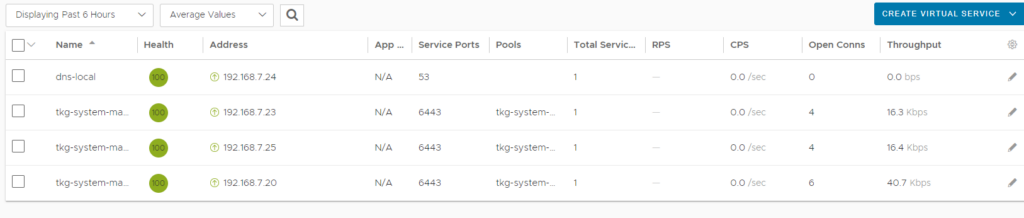
Configure AKO on each cluster
Configure AKO on Cluster 1
Ok so before we deploy any AMKO components, let’s deploy AKO on each cluster and test them with an ingress, to make sure that everything is working.
### Switch contexts to use the guest-cluster-1
tanzu cluster kubeconfig get guest-cluster-1 --admin
kubectl config use-context guest-cluster-1-admin@guest-cluster-1
### AKO Install
kubectl create ns avi-system
helm repo add ako https://projects.registry.vmware.com/chartrepo/ako
helm install ako/ako --generate-name --version 1.7.2 -f guest_cluster_1_ako_values.yaml -n avi-system
See an example guest_cluster_1_ako_values.yaml file below:
The important things to change:
- clusterName – Name this something unique, like guest-cluster-1
- vipNetworkList – This is a list of VIP networks, it is the same network that needs to be configured in the IPAM profile.
- shardVSSize – For Labs, just use SMALL. This will decide how many VSs to create, and scale the traffic out on to each VS.
- ControllerSettings – Add the details for your Avi controller here.
- avicredentials – Add the avi controller credentials.
# Default values for ako.
# This is a YAML-formatted file.
# Declare variables to be passed into your templates.
replicaCount: 1
image:
repository: projects.registry.vmware.com/ako/ako
pullPolicy: IfNotPresent
### This section outlines the generic AKO settings
AKOSettings:
primaryInstance: true # Defines AKO instance is primary or not. Value `true` indicates that AKO instance is primary. In a multiple AKO deployment in a cluster, only one AKO instance should be primary. Default value: true.
enableEvents: 'true' # Enables/disables Event broadcasting via AKO
logLevel: WARN # enum: INFO|DEBUG|WARN|ERROR
fullSyncFrequency: '1800' # This frequency controls how often AKO polls the Avi controller to update itself with cloud configurations.
apiServerPort: 8080 # Internal port for AKO's API server for the liveness probe of the AKO pod default=8080
deleteConfig: 'false' # Has to be set to true in configmap if user wants to delete AKO created objects from AVI
disableStaticRouteSync: 'false' # If the POD networks are reachable from the Avi SE, set this knob to true.
clusterName: my-cluster # A unique identifier for the kubernetes cluster, that helps distinguish the objects for this cluster in the avi controller. // MUST-EDIT
cniPlugin: '' # Set the string if your CNI is calico or openshift. enum: calico|canal|flannel|openshift|antrea|ncp
enableEVH: false # This enables the Enhanced Virtual Hosting Model in Avi Controller for the Virtual Services
layer7Only: false # If this flag is switched on, then AKO will only do layer 7 loadbalancing.
# NamespaceSelector contains label key and value used for namespacemigration
# Same label has to be present on namespace/s which needs migration/sync to AKO
namespaceSelector:
labelKey: ''
labelValue: ''
servicesAPI: false # Flag that enables AKO in services API mode: https://kubernetes-sigs.github.io/service-apis/. Currently implemented only for L4. This flag uses the upstream GA APIs which are not backward compatible
# with the advancedL4 APIs which uses a fork and a version of v1alpha1pre1
vipPerNamespace: 'false' # Enabling this flag would tell AKO to create Parent VS per Namespace in EVH mode
### This section outlines the network settings for virtualservices.
NetworkSettings:
## This list of network and cidrs are used in pool placement network for vcenter cloud.
## Node Network details are not needed when in nodeport mode / static routes are disabled / non vcenter clouds.
# nodeNetworkList: []
# nodeNetworkList:
# - networkName: "network-name"
# cidrs:
# - 10.0.0.1/24
# - 11.0.0.1/24
enableRHI: false # This is a cluster wide setting for BGP peering.
nsxtT1LR: '' # T1 Logical Segment mapping for backend network. Only applies to NSX-T cloud.
bgpPeerLabels: [] # Select BGP peers using bgpPeerLabels, for selective VsVip advertisement.
# bgpPeerLabels:
# - peer1
# - peer2
vipNetworkList: [] # Network information of the VIP network. Multiple networks allowed only for AWS Cloud.
vipNetworkList:
- networkName: Data-vlan7
cidr: 192.168.7.0/24
### This section outlines all the knobs used to control Layer 7 loadbalancing settings in AKO.
L7Settings:
defaultIngController: 'true'
noPGForSNI: false # Switching this knob to true, will get rid of poolgroups from SNI VSes. Do not use this flag, if you don't want http caching. This will be deprecated once the controller support caching on PGs.
serviceType: NodePort # enum NodePort|ClusterIP|NodePortLocal
shardVSSize: SMALL # Use this to control the layer 7 VS numbers. This applies to both secure/insecure VSes but does not apply for passthrough. ENUMs: LARGE, MEDIUM, SMALL, DEDICATED
passthroughShardSize: SMALL # Control the passthrough virtualservice numbers using this ENUM. ENUMs: LARGE, MEDIUM, SMALL
enableMCI: 'false' # Enabling this flag would tell AKO to start processing multi-cluster ingress objects.
### This section outlines all the knobs used to control Layer 4 loadbalancing settings in AKO.
L4Settings:
defaultDomain: '' # If multiple sub-domains are configured in the cloud, use this knob to set the default sub-domain to use for L4 VSes.
autoFQDN: disabled # ENUM: default(<svc>.<ns>.<subdomain>), flat (<svc>-<ns>.<subdomain>), "disabled" If the value is disabled then the FQDN generation is disabled.
### This section outlines settings on the Avi controller that affects AKO's functionality.
ControllerSettings:
serviceEngineGroupName: Default-Group # Name of the ServiceEngine Group.
controllerVersion: '21.1.4' # The controller API version
cloudName: vcenter # The configured cloud name on the Avi controller.
controllerHost: 'avi-controller.home.lab' # IP address or Hostname of Avi Controller
tenantName: admin # Name of the tenant where all the AKO objects will be created in AVI.
nodePortSelector: # Only applicable if serviceType is NodePort
key: ''
value: ''
resources:
limits:
cpu: 350m
memory: 400Mi
requests:
cpu: 200m
memory: 300Mi
podSecurityContext: {}
rbac:
# Creates the pod security policy if set to true
pspEnable: false
avicredentials:
username: 'admin'
password: 'PASSWORD'
authtoken:
certificateAuthorityData:
persistentVolumeClaim: ''
mountPath: /log
logFile: avi.log
Let’s check the status of the AKO Pod by running the following:
# Get the status of the AKO pod
kubectl get pods -n avi-system
# Tail the logs of the AKO pod:
kubectl logs ako-0 -n avi-system -f
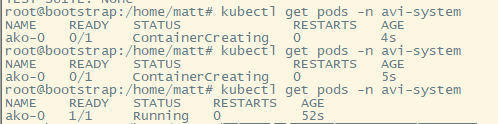

Test AKO by creating an Ingress
We’re going to deploy a simple ingress via kubectl, and test that AKO is correctly creating the objects in Avi.
Example ingress.yaml:
---
apiVersion: apps/v1
kind: Deployment
metadata:
name: blue
spec:
selector:
matchLabels:
app: blue
replicas: 2
template:
metadata:
labels:
app: blue
spec:
containers:
- name: blue
image: alexfeig/bluegreen:latest
ports:
- containerPort: 5000
env:
- name: app_color
value: "blue"
imagePullSecrets:
- name: regcred
---
---
apiVersion: v1
kind: Service
metadata:
name: blue
spec:
type: NodePort
ports:
- name: http
port: 80
targetPort: 5000
protocol: TCP
selector:
app: blue
---
apiVersion: networking.k8s.io/v1
kind: Ingress
metadata:
name: blue
spec:
rules:
- host: blue.avi.home.lab
http:
paths:
- path: /
pathType: Prefix
backend:
service:
name: blue
port:
number: 80
# Apply the Ingress
kubectl apply -f ingress.yaml


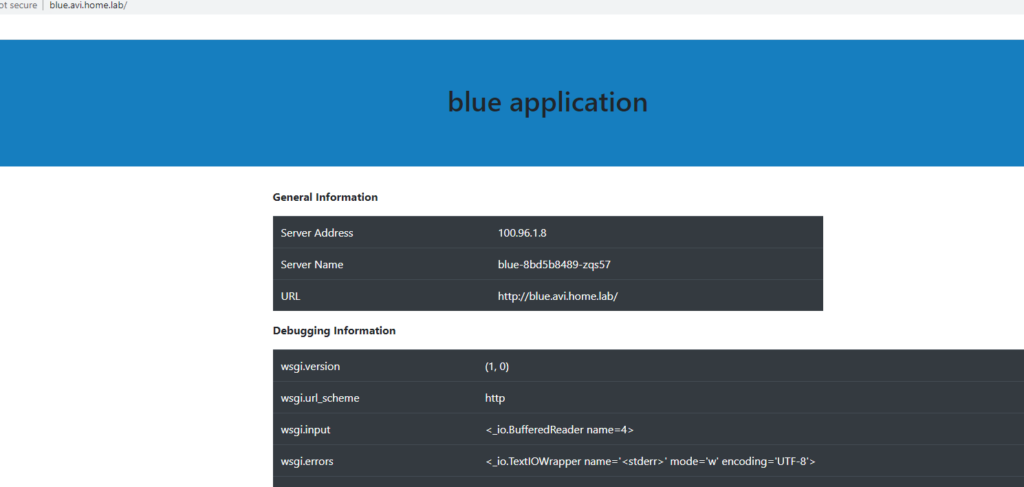
Configure AKO on Cluster 2
Switch contexts to guest-cluster-2, and repeat the same steps as above. Make sure to adjust any Networks required for cluster 2 (in my case i’m using the same VS network). Also change the cluster name to something unique like: guest-cluster-2.
As far as deploying an ingress to test, you can do this, but make sure to change up some of the unique identifiers so that the same labels don’t get added to the Avi Objects. If you deploy an Ingress in cluster 2, I’d recommend deleting it before adding AMKO.
### Switch contexts to use the guest-cluster-1
tanzu cluster kubeconfig get guest-cluster-2 --admin
kubectl config use-context guest-cluster-2-admin@guest-cluster-2
### AKO Install
kubectl create ns avi-system
helm install ako/ako --generate-name --version 1.7.2 -f guest_cluster_2_ako_values.yaml -n avi-system
### Wait for AKO to bootup
# Get the status of the AKO pod
kubectl get pods -n avi-system
# Tail the logs of the AKO pod:
kubectl logs ako-0 -n avi-system -f
### Apply the Ingress
kubectl apply -f ingress2.yaml
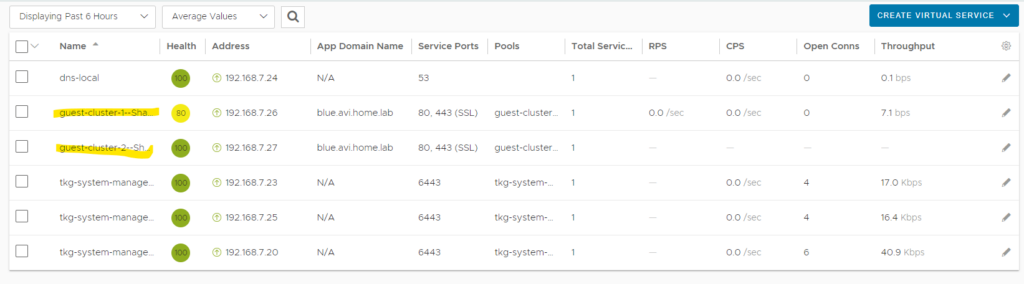
Configure AMKO on guest-cluster-1
AMKO can be run in a federated manner, in which an AMKO pod is deployed onto each of the clusters. In this example, we’re just deploying a simple AMKO pod (via helm) into one of the clusters, guest-cluster-1.
Create the gslb-members config file
We need to create a kubeconfig file with the permissions to read the service and the ingress/route objects for all the member clusters. More info
Name this file gslb-members and generate a secret with the kubeconfig file in cluster-amko as shown below:
### Switch back to guest-cluster-1 context
kubectl config use-context guest-cluster-1-admin@guest-cluster-1
### Setup the context file
cp ~/.kube/config gslb-members
### Create the K8s secret
kubectl create secret generic gslb-config-secret --from-file gslb-members -n avi-system
Create and Deploy the amko_values.yaml config file
First thing we’ll do is create the yaml file for amko. Couple things to change in here:
- currentCluster – Set this as guest-cluster-1, or your leader cluster.
- currentClusterIsLeader – Set this to true, since we’re deploying AMKO in the leader cluster
- memberClusters – Since we’re not federating AMKO in this example, just put the guest-cluster-1
- configs.gslbLeaderController – Avi controller fqdn/IP
- configs.controllerVersion – Avi Controller Version
- configs.memberClusters – Add both k8s clusters here, in full context [guest-cluster-1-admin@guest-cluster-1]
- configs.useCustomGlobalFqdn – Set this to true, since our GSLB will use the format of *.gslb.avi.home.lab
- gslbLeaderCredentials – Set the Avi credentials
- globalDeploymentPolicy.appSelector – You can trigger AMKO either via a namespace, or via an App selector. So we’ll use App Selector and create a label.
- globalDeploymentPolicy.matchClusters – Set these to both k8s clusters.
Create an example amko_values.yaml config:
# Default values for amko.
# This is a YAML-formatted file.
# Declare variables to be passed into your templates.
replicaCount: 1
image:
repository: projects.registry.vmware.com/ako/amko
pullPolicy: IfNotPresent
# Configs related to AMKO Federator
federation:
# image repository
image:
repository: projects.registry.vmware.com/ako/amko-federator
pullPolicy: IfNotPresent
# cluster context where AMKO is going to be deployed
currentCluster: 'guest-cluster-1-admin@guest-cluster-1'
# Set to true if AMKO on this cluster is the leader
currentClusterIsLeader: true
# member clusters to federate the GSLBConfig and GDP objects on, if the
# current cluster context is part of this list, the federator will ignore it
memberClusters:
- guest-cluster-1-admin@guest-cluster-1
# Configs related to AMKO Service discovery
serviceDiscovery:
# image repository
# image:
# repository: projects.registry.vmware.com/ako/amko-service-discovery
# pullPolicy: IfNotPresent
# Configs related to Multi-cluster ingress. Note: MultiClusterIngress is a tech preview.
multiClusterIngress:
enable: false
configs:
gslbLeaderController: 'avi-controller.home.lab'
controllerVersion: 21.1.4
memberClusters:
- clusterContext: guest-cluster-1-admin@guest-cluster-1
- clusterContext: guest-cluster-2-admin@guest-cluster-2
refreshInterval: 1800
logLevel: INFO
# Set the below flag to true if a different GSLB Service fqdn is desired than the ingress/route's
# local fqdns. Note that, this field will use AKO's HostRule objects' to find out the local to global
# fqdn mapping. To configure a mapping between the local to global fqdn, configure the hostrule
# object as:
# [...]
# spec:
# virtualhost:
# fqdn: foo.avi.com
# gslb:
# fqdn: gs-foo.avi.com
useCustomGlobalFqdn: true #####################if your gslb is different, ie gslb.co.com
gslbLeaderCredentials:
username: 'admin'
password: 'PASSWORD'
globalDeploymentPolicy:
# appSelector takes the form of:
appSelector:
label:
app: gslb
# Uncomment below and add the required ingress/route/service label
# appSelector:
# namespaceSelector takes the form of:
# namespaceSelector:
# label:
# ns: gslb <example label key-value for namespace>
# Uncomment below and add the reuqired namespace label
# namespaceSelector:
# list of all clusters that the GDP object will be applied to, can take any/all values
# from .configs.memberClusters
matchClusters:
- cluster: guest-cluster-1-admin@guest-cluster-1
- cluster: guest-cluster-2-admin@guest-cluster-2
# list of all clusters and their traffic weights, if unspecified, default weights will be
# given (optional). Uncomment below to add the required trafficSplit.
# trafficSplit:
# - cluster: "cluster1-admin"
# weight: 8
# - cluster: "cluster2-admin"
# weight: 2
# Uncomment below to specify a ttl value in seconds. By default, the value is inherited from
# Avi's DNS VS.
# ttl: 10
# Uncomment below to specify custom health monitor refs. By default, HTTP/HTTPS path based health
# monitors are applied on the GSs.
# healthMonitorRefs:
# - hmref1
# - hmref2
# Uncomment below to specify a Site Persistence profile ref. By default, Site Persistence is disabled.
# Also, note that, Site Persistence is only applicable on secure ingresses/routes and ignored
# for all other cases. Follow https://avinetworks.com/docs/20.1/gslb-site-cookie-persistence/ to create
# a Site persistence profile.
# sitePersistenceRef: gap-1
# Uncomment below to specify gslb service pool algorithm settings for all gslb services. Applicable
# values for lbAlgorithm:
# 1. GSLB_ALGORITHM_CONSISTENT_HASH (needs a hashMask field to be set too)
# 2. GSLB_ALGORITHM_GEO (needs geoFallback settings to be used for this field)
# 3. GSLB_ALGORITHM_ROUND_ROBIN (default)
# 4. GSLB_ALGORITHM_TOPOLOGY
#
# poolAlgorithmSettings:
# lbAlgorithm:
# hashMask: # required only for lbAlgorithm == GSLB_ALGORITHM_CONSISTENT_HASH
# geoFallback: # fallback settings required only for lbAlgorithm == GSLB_ALGORITHM_GEO
# lbAlgorithm: # can only have either GSLB_ALGORITHM_ROUND_ROBIN or GSLB_ALGORITHM_CONSISTENT_HASH
# hashMask: # required only for fallback lbAlgorithm as GSLB_ALGORITHM_CONSISTENT_HASH
serviceAccount:
# Specifies whether a service account should be created
create: true
# Annotations to add to the service account
annotations: {}
# The name of the service account to use.
# If not set and create is true, a name is generated using the fullname template
name:
resources:
limits:
cpu: 250m
memory: 300Mi
requests:
cpu: 100m
memory: 200Mi
service:
type: ClusterIP
port: 80
rbac:
# creates the pod security policy if set to true
pspEnable: false
persistentVolumeClaim: ''
mountPath: /log
logFile: amko.log
federatorLogFile: amko-federator.log
Now it’s time to deploy the amko_values.yaml file.
### Make sure you're in the correct context, guest-cluster-1 context
kubectl config use-context guest-cluster-1-admin@guest-cluster-1
### Install AKO via helm
helm install ako/amko --generate-name --version 1.7.1 -f amko_values.yaml --namespace=avi-system
### Tail the AMKO pod to see the logs
kubectl logs amko-0 -n avi-system -c amko -f
Deploy a GSLB Service using the AKO HostRule
Now that AMKO is up and running in guest-cluster-1, we need to modify our ingress slightly, and add the HostRule.
We can do all of this by simply modifying the ingress.yaml file we had created earlier
### As you can see the file is basically the same, I'll annotate the additions.
---
apiVersion: apps/v1
kind: Deployment
metadata:
name: blue
spec:
selector:
matchLabels:
app: blue
replicas: 2
template:
metadata:
labels:
app: blue
spec:
containers:
- name: blue
image: alexfeig/bluegreen:latest
ports:
- containerPort: 5000
env:
- name: app_color
value: "blue"
imagePullSecrets:
- name: regcred
---
---
apiVersion: v1
kind: Service
metadata:
name: blue
spec:
type: NodePort
ports:
- name: http
port: 80
targetPort: 5000
protocol: TCP
selector:
app: blue
---
apiVersion: networking.k8s.io/v1
kind: Ingress
metadata:
name: blue
labels: ### Add the label so that we can tag the ingress.
app: gslb ### Add the label so that we can tag the ingress.
spec:
rules:
- host: blue.avi.home.lab
http:
paths:
- path: /
pathType: Prefix
backend:
service:
name: blue
port:
number: 80
### Add the following HostRule
apiVersion: ako.vmware.com/v1alpha1
kind: HostRule
metadata:
name: specific-host-rule
spec:
virtualhost:
fqdn: blue.avi.home.lab
enableVirtualHost: true
gslb:
fqdn: blue.gslb.avi.home.lab
And that’s basically it, save the file ingress.yaml, and run the apply command:
### Apply the ingress
kubectl apply -f ingress.yaml
### View the pods
kubectl get pods
NAME READY STATUS RESTARTS AGE
blue-8bd5b8489-mv4gq 1/1 Running 0 12m
blue-8bd5b8489-zghjv 1/1 Running 0 12m